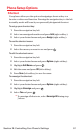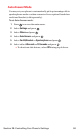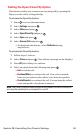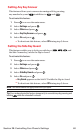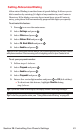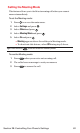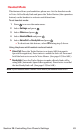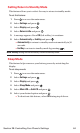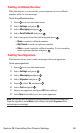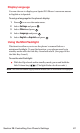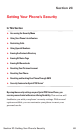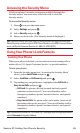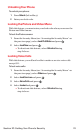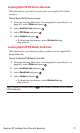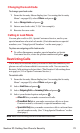Setting Message Notification
You can see an icon and/or a pop-up message notification when you
receive a text message or voicemail while you are in Sprint PCS Vision
applications,browser mode,or voice calls.
To set message notification:
1. Press to access the main menu.
2. Select Settingsand press .
3. Select Messagingand press .
4. Select Notificationand press .
5. Select Msgs and Icon or Icon Only and press .
6. Press Save(left softkey).
Editing Preset Messages
Your phone can store pre-set messages for use with text messaging
and Sprint PCS Picture Mail. You can edit your phone’s default preset
messages through the Settings menu.
To edit your phone’s preset messages:
1. Press to access the main menu.
2. Select Settingsand press .
3. Select Messagingand press .
4. Select Preset Msgsand press .
5. Select the message you want to edit and press .
6. Use your keypad to edit the message and press OK(left softkey)
or to save your changes. (“Preset Msgs Saved” will display.)
Ⅲ
To reset all messages, press Options(right softkey),select
Reset All Msgs, and press during step 5 above.
Note:For information on editing text, see “Entering Text” on page 33.
Section 2B: Controlling Your Phone’s Settings 65