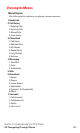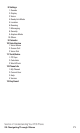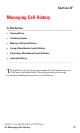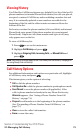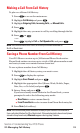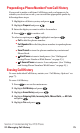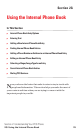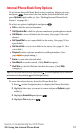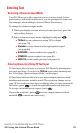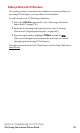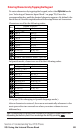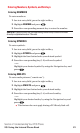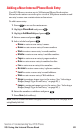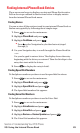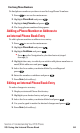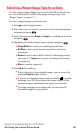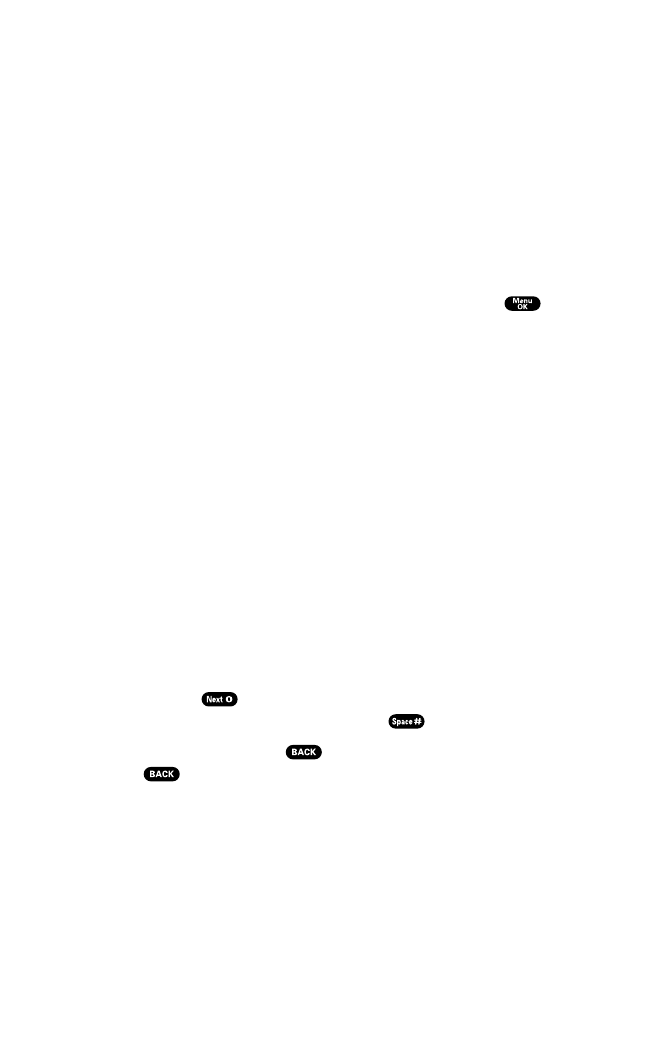
Entering Text
Selecting a Character Input Mode
Your PCS Phone provides convenient ways to enter words, letters,
punctuation, and numbers whenever you are prompted to enter text
(for example, when adding an internal Phone Book entry).
To change the character input mode:
1. When you display a screen where you can enter text, press the
right softkey button.
2. Select a character input mode, highlight it and press .
ⅷ
T9 Word to enter characters using T9 Text Input
(see page 78).
ⅷ
Alphabet to enter characters by tapping the keypad
(see page 80).
ⅷ
NUMBERS to enter numbers (see page 81).
ⅷ
SYMBOLS to enter symbols (see page 81).
ⅷ
SMILEYS to enter smile pictures (see page 81).
Entering Characters Using T9 Text Input
T9 Text Input lets you enter text in your PCS Phone by pressing keys
just once per letter. (To select the T9 Word mode when entering text,
see “Selecting a Character Input Mode” on this page.)
T9 Text Input analyzes the letters you enter using an intuitive word
database and creates a suitable word. (The word may change as you
type.) If the word you want does not display after you have entered all
the letters, press to scroll through additional word selections.
To accept a word and insert a space, press .
If you make a mistake, press to erase a single character. Press
and hold to delete an entire entry.
Section 2: Understanding Your PCS Phone
2G: Using the Internal Phone Book 78