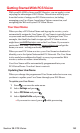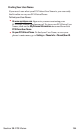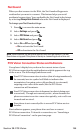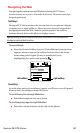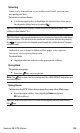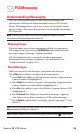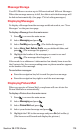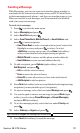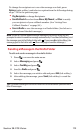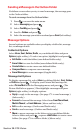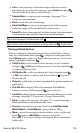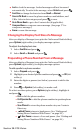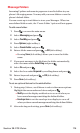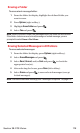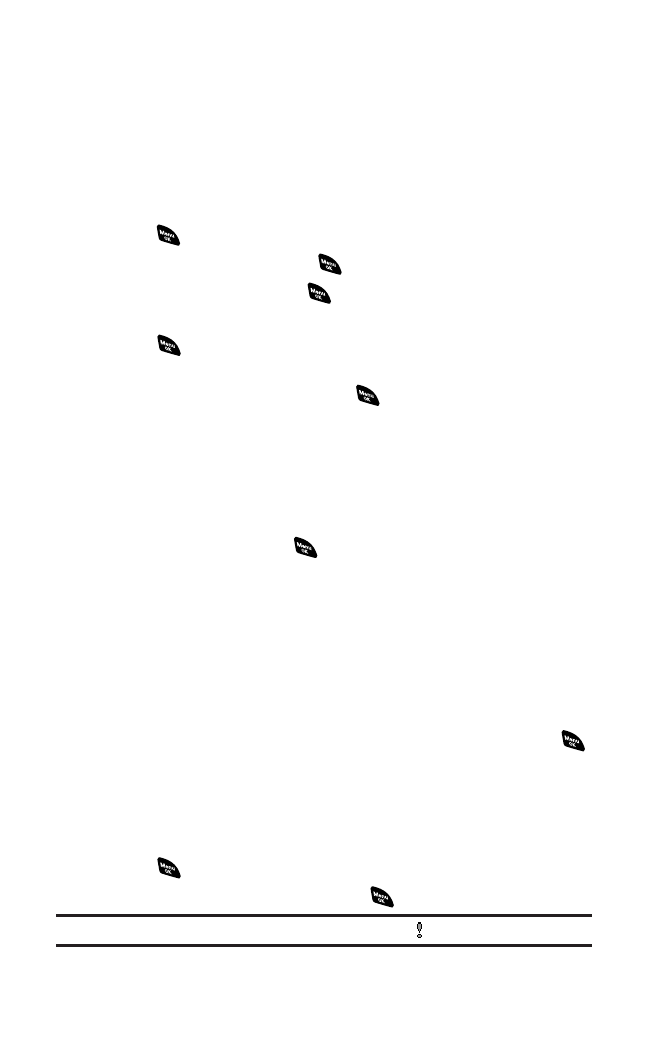
Sending a Message
With Messaging,you can use a person’s wireless phone number to
send and receive instant text messages from your PCS Vision Phone
to their messaging-ready phone – and they can send messages to you.
When you receive a new message,you’ll automatically be notified
with a two-way text message.
To send a text message:
1. Press to access the main menu.
2. Select Messagingand press .
3. Select Send Text and press .
4. Select From Phone Book, Mobile Phone#, or Email Addressand
press to enter recipients.
Ⅲ
From Phone Bookto select a recipient from your Contacts list.
Highlight an entry and press to select.Or select
<Add Entry>to enter a new entry.Press Done(left softkey)
when you are finished selecting/entering recipients.
Ⅲ
Mobile Phone#to enter a mobile phone number directly.
Ⅲ
Email Addressto enter an email address directly.
5. To add a recipient,press Options(right softkey),select
Add Recipient,and press .
Ⅲ
Edit to edit the selected entry.
Ⅲ
Erase to erase the selected entry.
Ⅲ
Erase Allto erase all entries you have selected/entered.
Ⅲ
Add Recipientto add recipients.
6. Press Next(left softkey)when you are finished selecting/entering
recipients (you may include up to 10 recipients).
7. To enter a message,select the box under Message and press .
8. Use your keypad to enter a text message (or press Mode[right
softkey] to select from Preset Messages or Recent Messages),
and press OK(left softkey).
9. To set the message priority,select the box under Priorityand
press .
10. Select Ordinaryor Urgent and press .
Tip:If you select Urgent, the message will be sent with .
11. Press Send(left softkey)to send the message.
Section 3B: PCS Vision 171