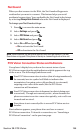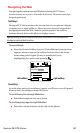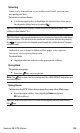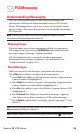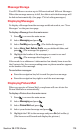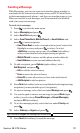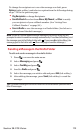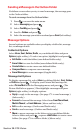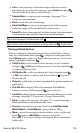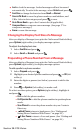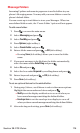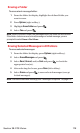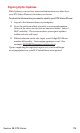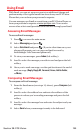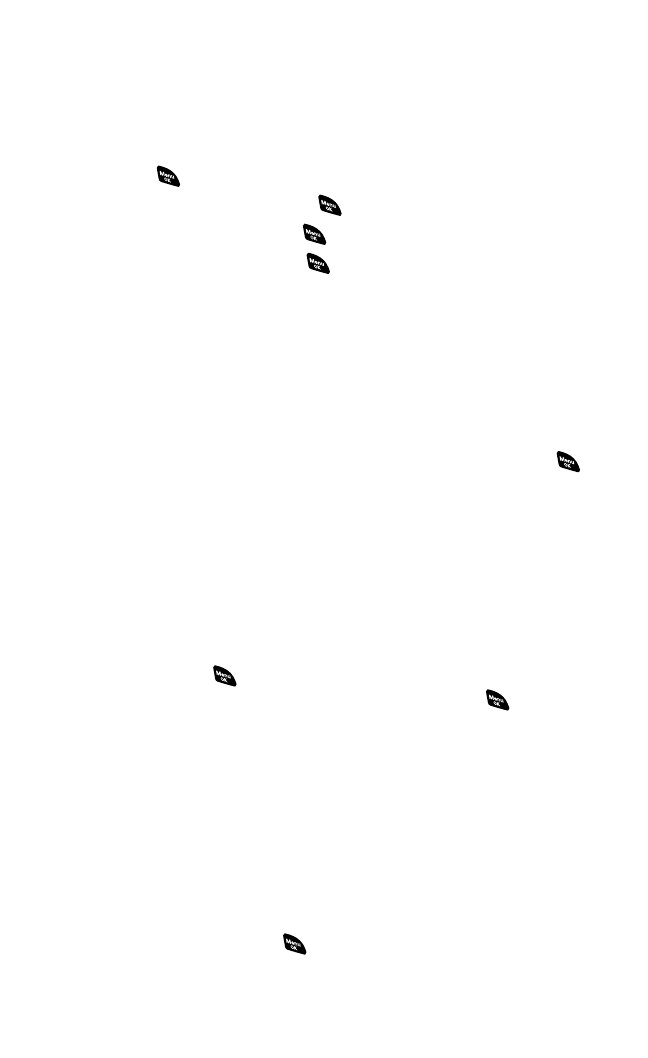
Sending a Message in the Outbox Folder
If a failure occurs when you try to send a message,the message goes
to the Outbox folder.
To send a message from the Outbox folder:
1. Press to access the main menu.
2. Select Messagingand press .
3. Select Text Msg and press .
4. Scroll to Outbox and press .
5. Select the message you wish to send and press Send(left softkey).
Message Options
Several options are available when you display a folder list,message
list,or message details.
Folder List Options
Select Inbox, Sent, Outbox,Drafts,or your defined folder and press
Options (right softkey).To select an option,highlight it and press .
ⅷ
Edit Folderto edit the folder (user-defined folder only).
ⅷ
Erase Folderto erase the folder (user-defined folder only).
ⅷ
Create Folderto create a new user-defined folder.
ⅷ
Compose Newto compose a new message.
ⅷ
Erase Messagesto erase messages (if applicable).
Message List Options
To display a message list,select Inbox (or defined folder), Sent, Outbox,
or Draftsand press . To display your Picture Mail message list,
select Picture Mail from the Messaging menu, and press .(The
Picture Mail Inbox appears.)Then highlight a message and press
Options (right softkey)to display options.
ⅷ
Reply to reply to the message. (See page 171 to send a message.)
(Inbox only.)
ⅷ
Forward to forward the message. Select from From Phone Book,
Mobile Phone#,or Email Address. (Inbox and Sent only.)
ⅷ
Edit to edit a message.(Outbox and Drafts only.)
ⅷ
Send to send a message.(Outbox and Drafts only.)
ⅷ
Move to move a message to the Inbox or to your defined folder.
Select a folder and press , or press <Add Folder> to create a new
folder. (See page 176 to create a folder.)(Inbox only.)
Section 3B: PCS Vision 173