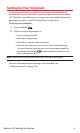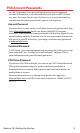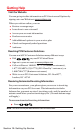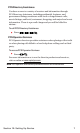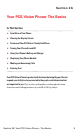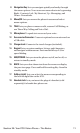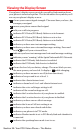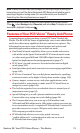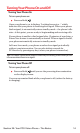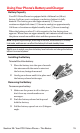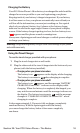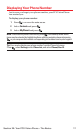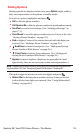Viewing the Display Screen
Your phone’s display screen provides a wealth of information about
your phone’s status and options. This list identifies the symbols you’ll
see on your phone’s display screen:
shows your current signal strength. The more lines you have,the
stronger your signal.
means your phone cannot find a signal.
tells you a call is in progress.
indicates PCS Vision/PCS Ready Link access is dormant.
indicates PCS Vision/PCS Ready Link access is active.
indicates PCS Vision/PCS Ready Link access is disabled.
indicates you have new text messages waiting.
indicates you have new voicemail messages waiting. Press and
hold to call your voicemail box.
indicates you have text messages and voicemail messages waiting.
indicates you are “roaming”off the Sprint Nationwide PCS Network.
indicates the PCS Ready Link Service is enabled.
indicates the PCS Ready Link Service is disabled.
shows the level of your battery charge. The more black you see,
the more power you have left.It displays while charging.
indicates you have menus to scroll (in four directions).
indicates a beep sound is set at level 1.
indicates the vibrate feature is set.
indicates volume level 4 or 1 and vibrate feature is set.
indicates the voice call ringer setting is off.
indicates all the sound settings are off.
indicates the Location Service of your phone is enabled.
indicates the Location Service of your phone is disabled.
indicates you have a new caller’s message.
indicates the Screen Call Auto setting is on.
indicates you have new downloaded data.
indicates your phone is in TTY mode.
indicates Headset mode is set to PCS Ready Link and a headset is
connected.
indicates the speakerphone mode is set to on.
Section 2A: Your PCS Vision Phone – The Basics 12