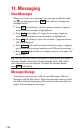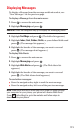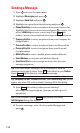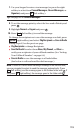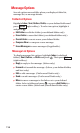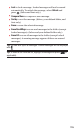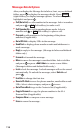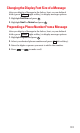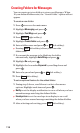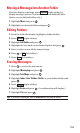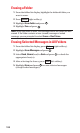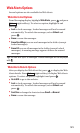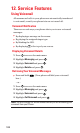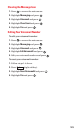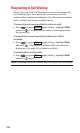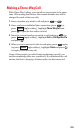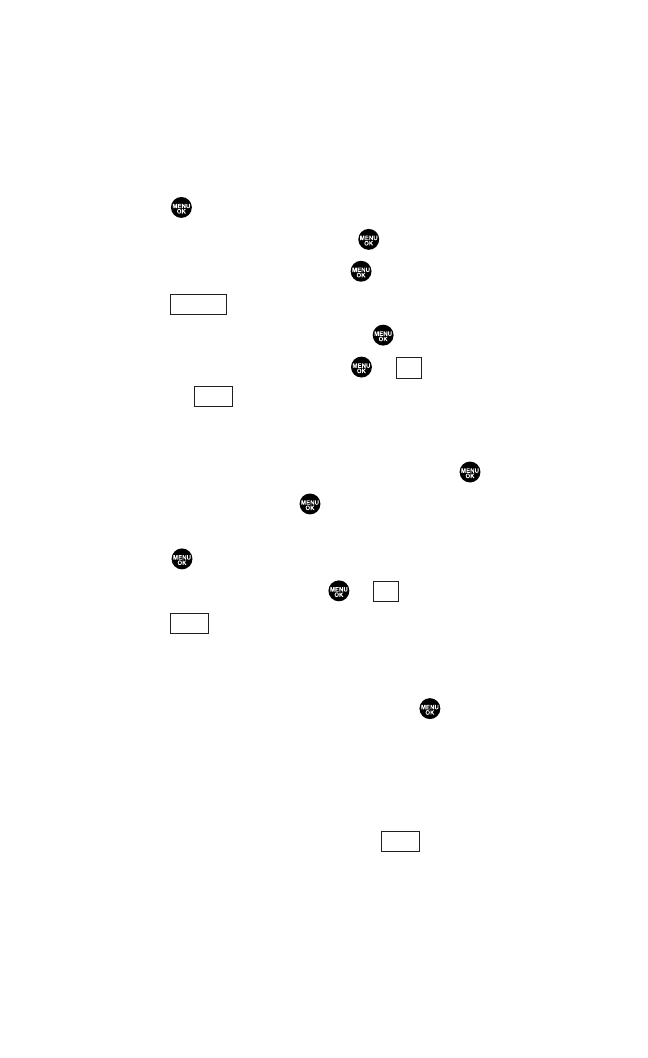
Creating Folders for Messages
You can create up to ten folders to store your Messages. When
10 your defined folders exist, the “Create Folder” option will not
appear.
To create a new folder:
1. Press to access the main menu.
2. Highlight Messaging and press .
3. Highlight Text Msgs and press .
4. Press (right softkey).
5. Highlight Create Folder and press .
6. Enter a folder name and press or (left softkey).
ᮣ
Pressing (left softkey) allows you to save the
folder name.
7. If you want the message to be filed into the folder
automatically, highlight Auto Filing and press .
8. Highlight On and press .
9. Highlight the box under Keyword by scrolling down and
press .
10. Enter a keyword and press or (left softkey).
11. Press (left softkey).
To set an optional feature for the added folder:
1. During step 9 above, scroll down to select other menu
options. Highlight each item and press .
ᮣ
Notify to set the display notification to on or off when you have
unread message matching the defined folder.
ᮣ
Envelope Icon to set the envelope icon display to on or off
when you have unread message matching the defined folder.
2. After selecting each setting, press (left softkey).
Save
Save
OK
Save
OK
Options
118