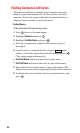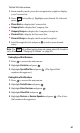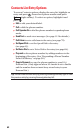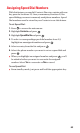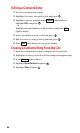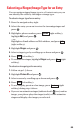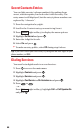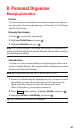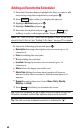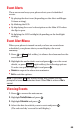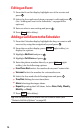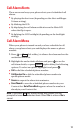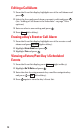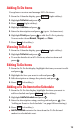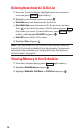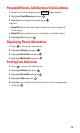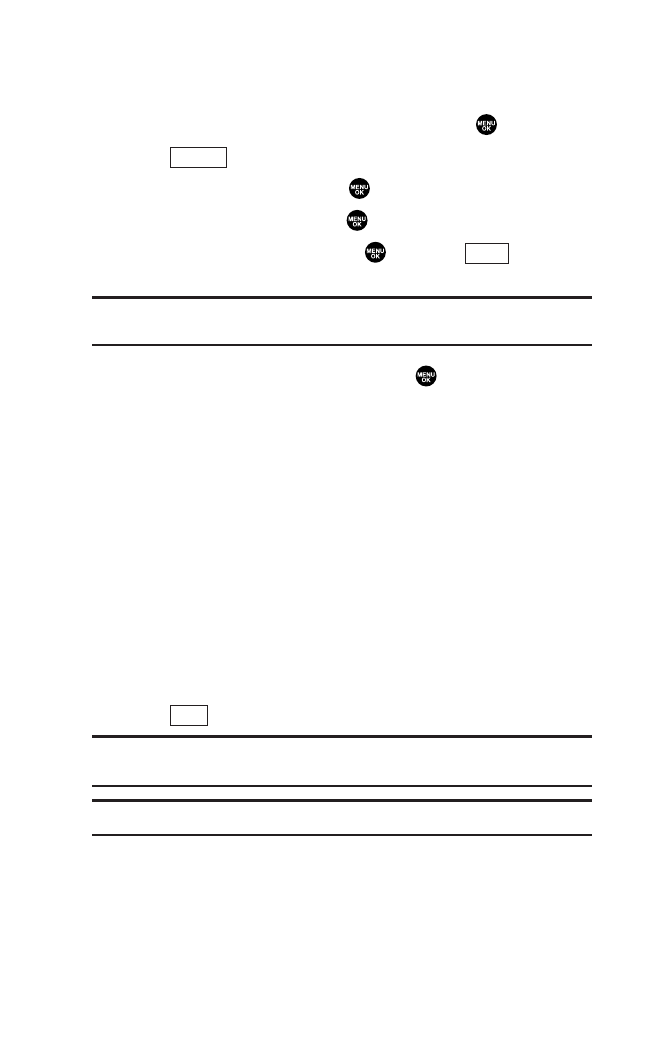
Adding an Event to the Scheduler
1. From the Calendar display, highlight the day you want to add
an event by using the navigation key and press .
2. Press (right softkey) to display the options.
3. Highlight Add Event and press .
4. Highlight Schedule and press .
5. Enter the description and press (or press [right
softkey] to select a description from “From To Do List”).
Note: The “From To Do List” option will not appear if there are no items
stored in the To Do List. See “Adding To Do Items” on page 73 for details.
6. Select the following options and press :
ᮣ
Description Entering a description of your event (up to 14
characters).
ᮣ
From Scheduling the start time.
ᮣ
To Scheduling the end time.
ᮣ
Location Editing the location of your event (up to 14
characters).
ᮣ
Alarm Select the ringer you wish to set.
ᮣ
Alarm Time Editing the alarm time (number of hours or
minutes before the event starts). Default alarm time is 10
minutes.
ᮣ
Repeat Repeating the event. Select None, Daily, Weekly,
Monthly, or Yearly.
7. Press (left softkey) to schedule the event.
Tip: Press the navigation key up or down to scroll by week through the
Scheduler calendar, and the Side Up/Down key to scroll by month.
Tip: The date you have scheduled events for is indicated by “ᮣ”.
Save
Mode
Options
68