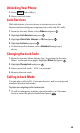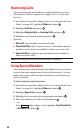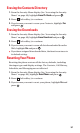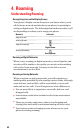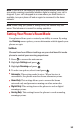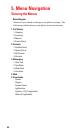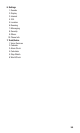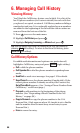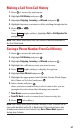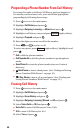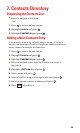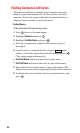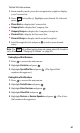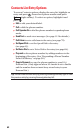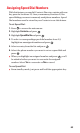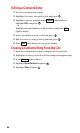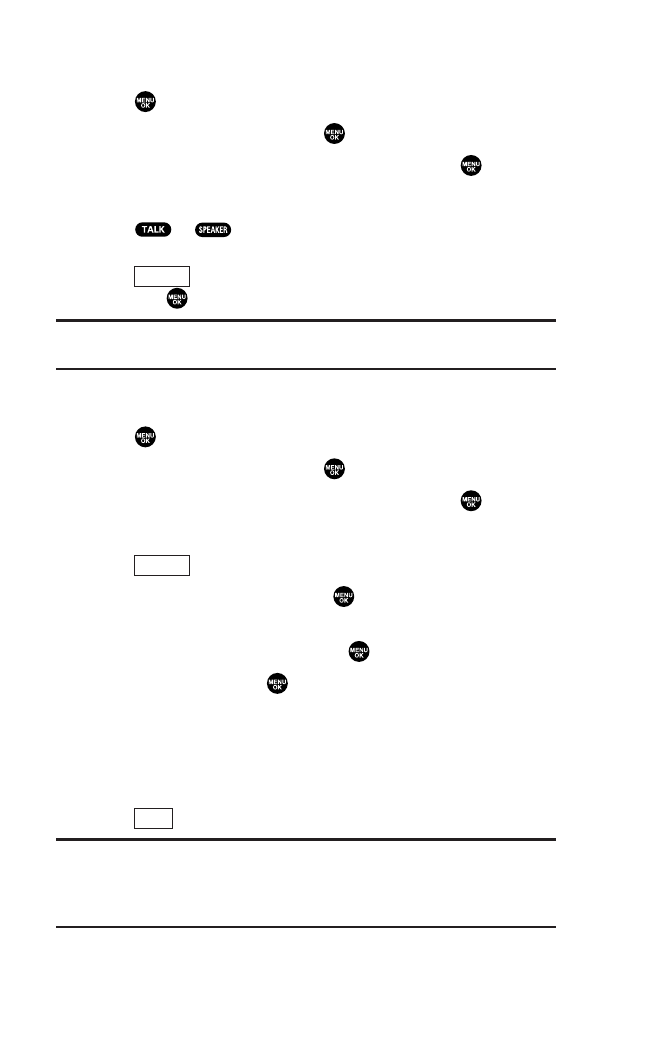
57
Making a Call From Call History
1. Press to access the main menu.
2. Highlight Call History and press .
3. Highlight Outgoing, Incoming, or Missed and press .
4. Highlight the entry you want to call by scrolling through the list.
5. Press or .
– or –
Press (right softkey), highlight Call or Call:Speaker On,
and press .
Note: You cannot make calls from Call History to entries identified as
No ID or Restricted.
Saving a Phone Number From Call History
1. Press to access the main menu.
2. Highlight Call History and press .
3. Highlight Outgoing, Incoming, or Missed and press .
4. Highlight the call history entry you want to save.
5. Press (right softkey) to display the options.
6. Highlight Save Phone# and press .
7. Highlight the appropriate label (Mobile, Home, Work, Pager,
Fax, Other, or No Label) and press .
8. Enter a name and press .
Once you have stored an entry in the Contacts list, you are
prompted to select from the following entry modes:
ᮣ
New Name to enter a name directly.
ᮣ
From Ph. Book to select a name from Contacts entry list.
9. Press (left softkey).
Note: You cannot save phone numbers already in your Contacts list or
from calls identified as No ID or Restricted. If the selected entry has
already been stored in the Contacts list,
Go to Phone Book appears
during step 3 above.
Save
Options
Options