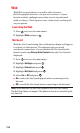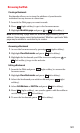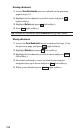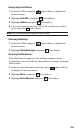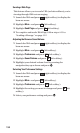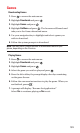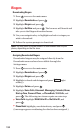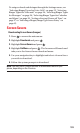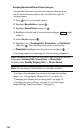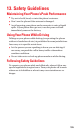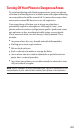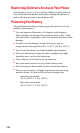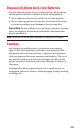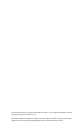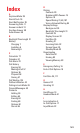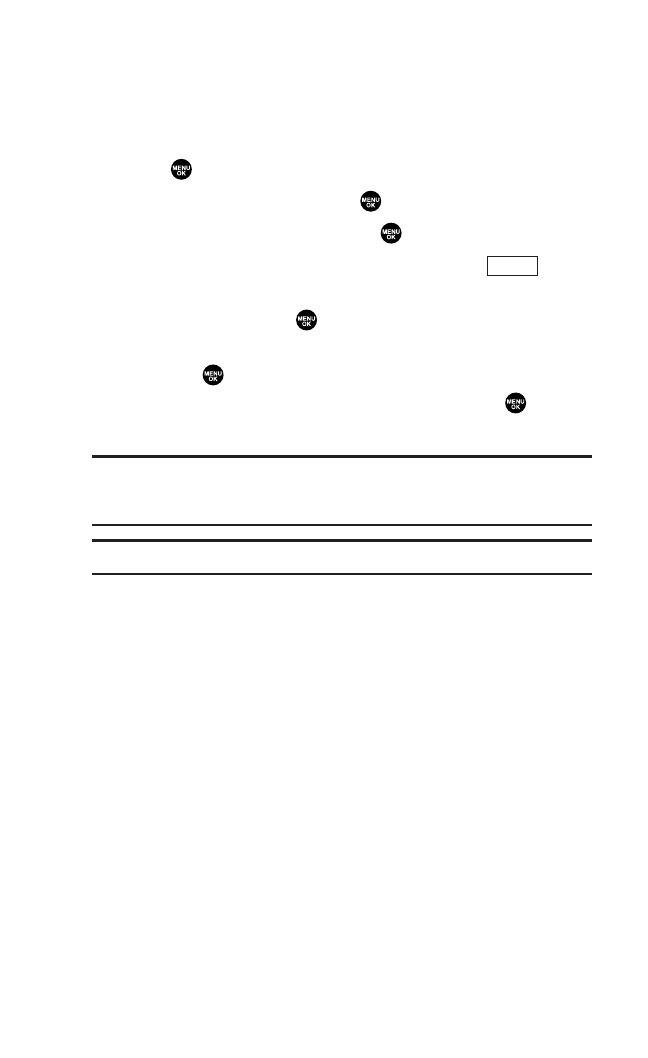
Assigning Downloaded Screen Savers (Images)
Downloaded Screen Savers may be assigned directly from
the Downloads menu and are also available through the
Settings menu.
1. Press to access the main menu.
2. Highlight Downloads and press .
3. Highlight Screen Savers and press .
4. Highlight a downloaded Screen Saver and press (right
softkey).
5. Select Set as and press .
6. Highlight one of Incoming Calls, Screen Saver, or Phone Book,
and press . The following item needs an extra step:
ᮣ
Phone Book: highlight your desired entry and press .
(A message appears confirming the data has been assigned.)
Note: Depending on the data, you can select where to assign the data:
Image data:
Incoming Calls, Screen Saver, or Phone Book.
Animation data: Standby, Outgoing Calls, or Service Search.
Note: You may assign a Screen Saver to more than one task.
To assign a downloaded Screen Saver through the Settings
menu, see “Changing the Display Screen” on page 32,
“Changing the Display for Incoming Calls” on page 32,
“Changing the Screen Saver” on page 34 or “Selecting a
Ringer/Image Type for an Entry” on page 65.
Options
134