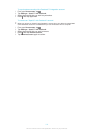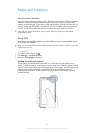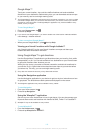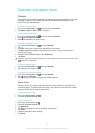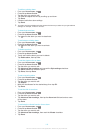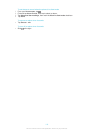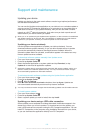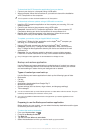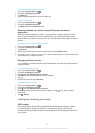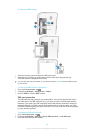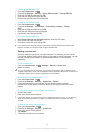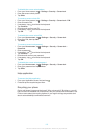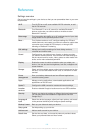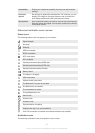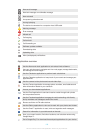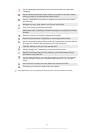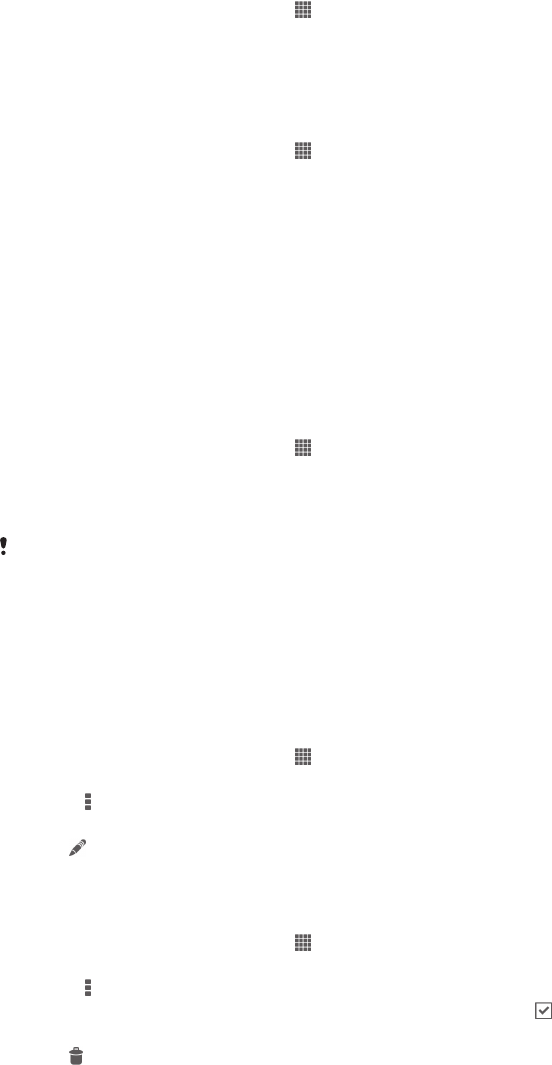
To select the data types to back up
1
From your Home screen, tap .
2
Find and tap Backup & restore.
3
Tap Back up.
4
Select the data types that you want to back up.
To back up content
1
From your Home screen, tap .
2
Find and tap Backup & restore.
3
Tap Back up, then tap Back up now.
Restoring backed up content using the Backup and restore
application
When you restore backed up content, you must select a backup record to restore
from. If you have backed up content several times, you may have several backup
records. After you select a backup record, you can then select which types of data to
restore.
To restore content from a backup record
1
From your Home screen, tap .
2
Find and tap Backup & restore.
3
Tap Restore.
4
Select the record that you want to restore from, then tap Restore now.
Remember that any changes you make to your data and settings after you create a backup will
get deleted during a restore procedure.
Managing backup records
You can delete or rename records of the backups that you make using the Backup &
restore function.
To rename a backup record
1
From your Home screen, tap
.
2
Find and tap Backup & restore.
3
Press
, then tap Manage backup records.
4
Select the backup record that you want to rename.
5
Tap .
6
Enter a new name and tap Rename.
To delete backup records
1
From your Home screen, tap .
2
Find and tap Backup & restore.
3
Press
, then tap Manage backup records.
4
Select the backup record that you want to delete, or tap if you want to delete
all records.
5
Tap > Delete.
Locking and protecting your device
IMEI number
Every device has a unique IMEI (International Mobile Equipment Identity) number.
You should keep a copy of this number. If your device is stolen, your network
provider can use your IMEI number to stop the device from accessing the network in
your country.
122
This is an Internet version of this publication. © Print only for private use.