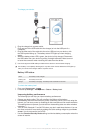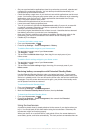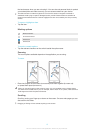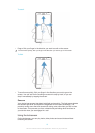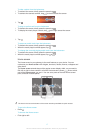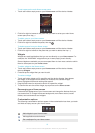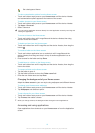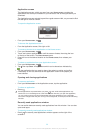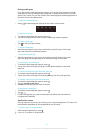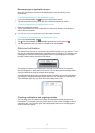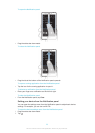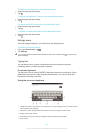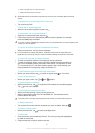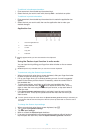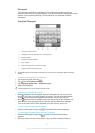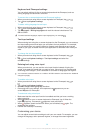Using small apps
From the recently used applications window, you can get quick access to several
small apps at any time using the small apps bar. A small app only takes up a small
area of your screen. So you can interact with a small app and another application at
the same time on the same screen.
To open the small apps bar
•
Press . The small apps bar appears at the bottom of the screen.
To open a small app
1
To make the small apps bar appear, press .
2
Tap the small app that you want to open. A small app window appears.
To close a small app
•
Tap on the small app window.
To move a small app
•
When the small app is open, touch and hold the top left corner of the small
app, then move it to the desired location.
To minimise a small app
•
When the small app is open, touch and hold the top left corner of the small
app, then drag it to the right edge or to the bottom edge of the screen.
To rearrange your small apps
1
To make the small apps bar appear, press
.
2
Touch and hold a small app and drag it to the desired position in the small
apps bar.
To remove a small app from the small apps bar
1
To make the small apps bar appear, press .
2
Touch and hold a small app icon and drag it away from the small apps bar.
To restore a previously removed small app
1
To make the small apps bar appear, press .
2
Tap > Installed small apps.
3
Select the small app that you want to restore.
To download a small app
1
To make the small apps bar appear, press .
2
Tap > .
3
Find a small app that you want to download, then follow the instructions to
complete the installation.
Application menu
You can open a menu at any time when you are using an application. The menu will
look different depending on which application you are using.
To open a menu in an application
•
While using the application, press .
A menu is not available in all applications.
21
This is an Internet version of this publication. © Print only for private use.