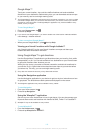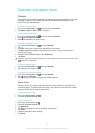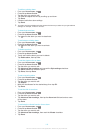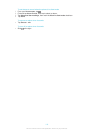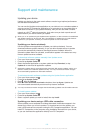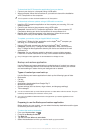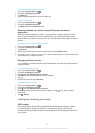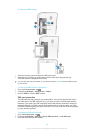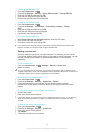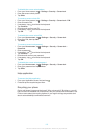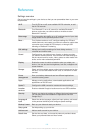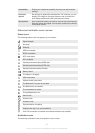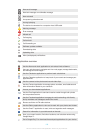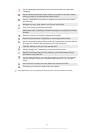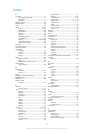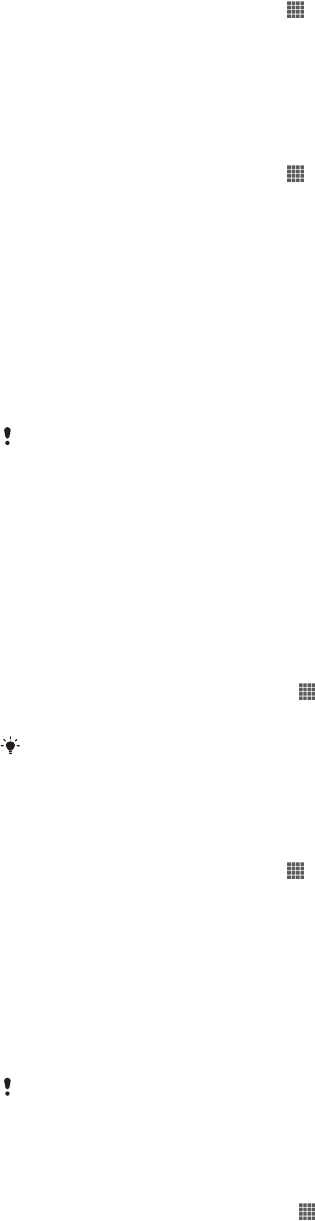
To change the SIM card PIN
1
From the Home screen, tap .
2
Find and tap Settings > Security > Set up SIM card lock > Change SIM PIN.
3
Enter the old SIM card PIN and tap OK.
4
Enter the new SIM card PIN and tap OK.
5
Re-type the new SIM card PIN and tap OK.
To change the SIM card PIN2
1
From the Home screen, tap .
2
Find and tap Settings > Call settings > Fixed dialing numbers > Change
PIN2.
3
Enter the old SIM card PIN2 and tap OK.
4
Enter the new SIM card PIN2 and tap OK.
5
Confirm the new PIN2 and tap OK.
To unlock a locked SIM card
1
When Enter PUK and new PIN code appears, enter the PUK code.
2
Enter a new PIN code and tap OK.
3
Re-enter the new PIN code and tap OK.
If you enter an incorrect PUK code too many times, the SIM card becomes locked. If this
happens, contact your service provider to get a new SIM card.
Setting a screen lock
There are several ways to lock your device screen. For example, you can use the
Face Unlock feature, which uses a picture of your face to unlock the screen. You can
also set a screen unlock pattern, a number-based PIN lock, or a text-based
password.
To set a screen lock
1
From your Home screen, tap
> Settings > Security > Screen lock.
2
Select an option.
It is very important that you remember your screen unlock pattern, PIN or password. If you
forget this information, it may not be possible to restore important data such as contacts and
messages. Refer to Sony Customer support for more information.
To create a screen unlock pattern
1
From the Home screen, tap
.
2
Find and tap Settings > Security > Screen lock > Pattern.
3
Follow the instructions in your device. You are asked to select a security
question that will be used to unlock the device if you forget your screen unlock
pattern.
To unlock the screen using a screen unlock pattern
1
Activate the screen.
2
Draw your screen unlock pattern.
If the unlock pattern you draw on the screen is rejected five times in a row, you can select to
either wait 30 seconds and then try again, or to answer the security question you have
selected.
To change the screen unlock pattern
1
From your Home screen, tap .
2
Find and tap Settings > Security > Screen lock.
3
Draw your screen unlock pattern.
4
Tap Pattern.
5
Follow the instructions in your device.
124
This is an Internet version of this publication. © Print only for private use.