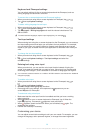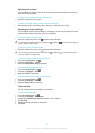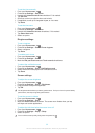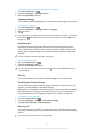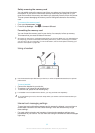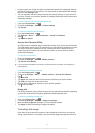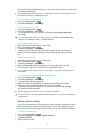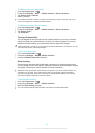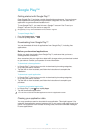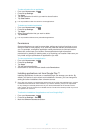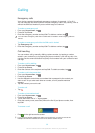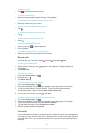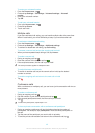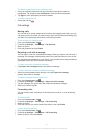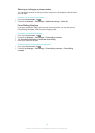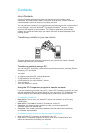Google Play™
Getting started with Google Play™
Open Google Play™ and enter a world of applications and games. You can browse
these applications and games through different categories. You can also rate an
application or game and send feedback on it.
To use Google Play™, you need to have a Google™ account. See To set up a
Google™ account on your device on page 53.
Google Play™ may not be available in all countries or regions
To open Google Play™
1
From the Home screen, tap .
2
Find and tap Play Store.
Downloading from Google Play™
You can download all kinds of applications from Google Play™, including free
applications.
Before you download applications
Before you start downloading from Google Play™, make sure that you have a
working Internet connection.
Also, remember that you might incur data traffic charges when you download content
to your device. Contact your operator for more information.
To download a free application
1
In Google Play™, find an item you wish to download by browsing categories,
or by using the search function.
2
Tap the item to view its details, and follow the instructions to complete the
installation.
To download a paid application
1
In Google Play™, find an item you wish to download by browsing categories,
or by using the search function.
2
Tap the item to view its details, and follow the instructions to complete your
purchase.
To open a downloaded application
1
In Google Play™, press , then tap My Apps.
2
Tap the downloaded application.
You can also access downloaded applications from the Application screen.
Clearing your application data
You may sometimes need to clear data for an application. This might happen if, for
example, the application memory becomes full, or you want to clear high scores for a
game. You might also want to erase incoming email, text and multimedia messages
in some applications.
36
This is an Internet version of this publication. © Print only for private use.