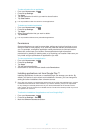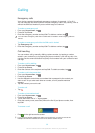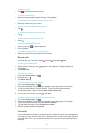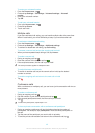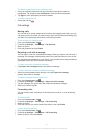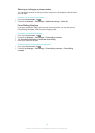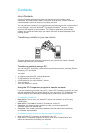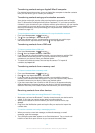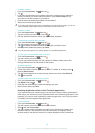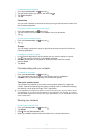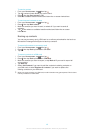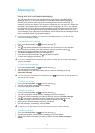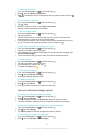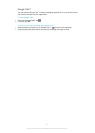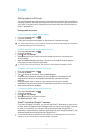Contacts screen overview
1 Shortcut tabs
2 Tap a contact to view its details
3 Alphabetical index for browsing contacts
4 Tap a contact thumbnail to access the quick contact menu
5 Search for contacts
6 Create a contact
7 Open more options
Managing your contacts
You can create, edit and synchronise your contacts in a few simple steps. You can
select contacts saved in different accounts and manage how you display them on
your device.
If you synchronise your contacts with more than one account, you can join contacts
on your device to avoid duplicates.
Some synchronisation services, for example, some social networking services, do not allow
you to edit contact details.
To view your contacts
•
From your Home screen, tap , then tap . Your contacts are listed here.
To select which contacts to display in the Contacts application
1
From your Home screen, tap
, then tap .
2
Press , then tap Filter.
3
In the list that appears, mark and unmark the desired options. If you have
synchronised your contacts with a synchronisation account, that account
appears in the list. You can tap the account to further expand the list of
options. When you are finished, tap OK.
45
This is an Internet version of this publication. © Print only for private use.