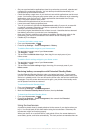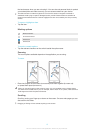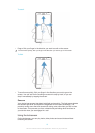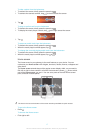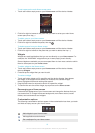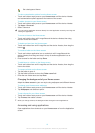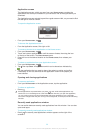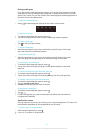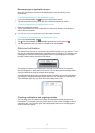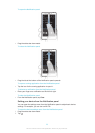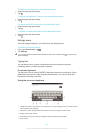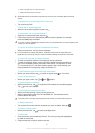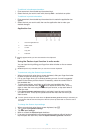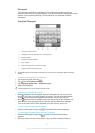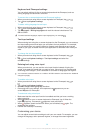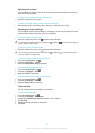Rearranging your Application screen
Move the applications around on the Application screen according to your
preferences.
To arrange applications on the Application screen
1
From your Home screen, tap to go to the Application screen.
2
Tap the drop-down list on the top left of the screen and select an option.
To move an application on the Application screen
1
Open the Application screen.
2
Touch and hold an item until it magnifies and the device vibrates, then drag the
item to the new location.
You can only move your applications when Own order is selected.
To uninstall an application from the Application screen
1
From your Home screen, tap .
2
Tap , then tap Uninstall. All uninstallable applications are indicated by .
3
Tap the application that you want to uninstall, then tap Uninstall.
Status and notifications
The status bar at the top of your screen shows what's going on in your device. To the
left you get notifications when there is something new or ongoing. For example, new
message and calendar notifications appear here. The right side shows the signal
strength, battery status, and other information.
The status bar allows you to adjust basic settings on your device, for example,
Wi-Fi®, Bluetooth™, data traffic, and sound. You can also open the settings menu
from the Notification panel to change other settings.
A notification light also gives you battery status information and some notifications.
For example, a flashing blue light means there is a new message or a missed call.
The notification light may not work when the battery level is low.
Checking notifications and ongoing activities
You can drag down the status bar to open the Notification panel and get more
information. For example, you can use the panel to open a new message or view a
calendar event. You can also open some applications that run in the background,
such as the music player.
22
This is an Internet version of this publication. © Print only for private use.