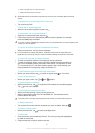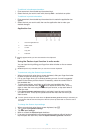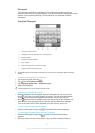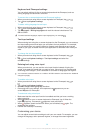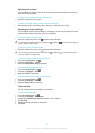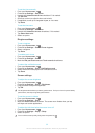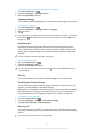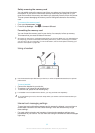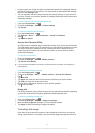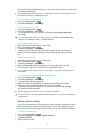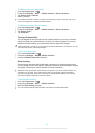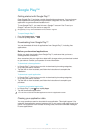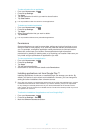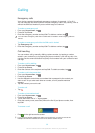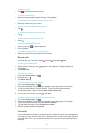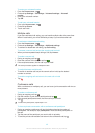•
In some cases you will get the option to download Internet and messaging settings
the first time you turn on your device. It is also possible to download these settings
later from the Settings menu.
•
You can manually add and change Internet and network settings on your device at
any time. Contact your network operator for detailed information about Internet and
messaging settings.
To download Internet and messaging settings
1
From your Home screen, tap .
2
Find and tap Settings > Xperia™ > Internet settings.
3
Tap Accept.
To reset the default Internet settings
1
From the Home screen, tap .
2
Tap Settings > More… > Mobile networks > Access Point Names.
3
Press
.
4
Tap Reset to default.
Access Point Names (APNs)
An APN is used to establish data connections between your device and the Internet.
The APN defines which type of IP address to use, which security methods to invoke,
and which fixed-end connections to use. Checking the APN is useful when you
cannot access the Internet, have no data connection, or cannot send or receive
multimedia messages.
To view the current APN
1
From your Home screen, tap
.
2
Find and tap Settings > More… > Mobile networks.
3
Tap Access Point Names.
If you have several available connections, the active network connection is indicated by a
marked button.
To add Internet settings manually
1
From the Home screen, tap .
2
Find and tap Settings > More… > Mobile networks > Access Point Names.
3
Tap
.
4
Tap New APN.
5
Tap Name and enter the name of the network profile that you want to create.
6
Tap APN and enter the access point name.
7
Enter all other information required by your network operator.
8
Tap , then tap Save.
Usage info
For quality purposes, Sony collects anonymous bug reports and statistics regarding
your device. None of the information gathered includes personal data.
To allow the sending of usage info
1
From your Home screen, tap .
2
Find and tap Settings > Xperia™ > Usage info settings.
3
Mark the Send usage info checkbox if it is not already marked.
4
Tap Agree to allow the sending of usage information.
Controlling data usage
Keep track of and control the amount of data transferred to and from your device
during a given period. For example, you can set data usage warnings and limits for
33
This is an Internet version of this publication. © Print only for private use.