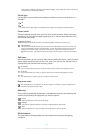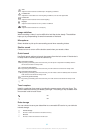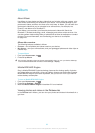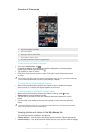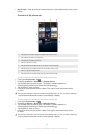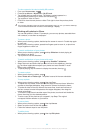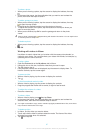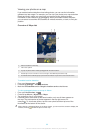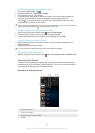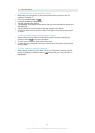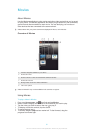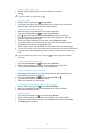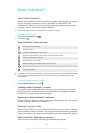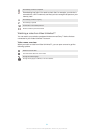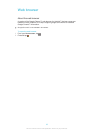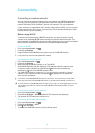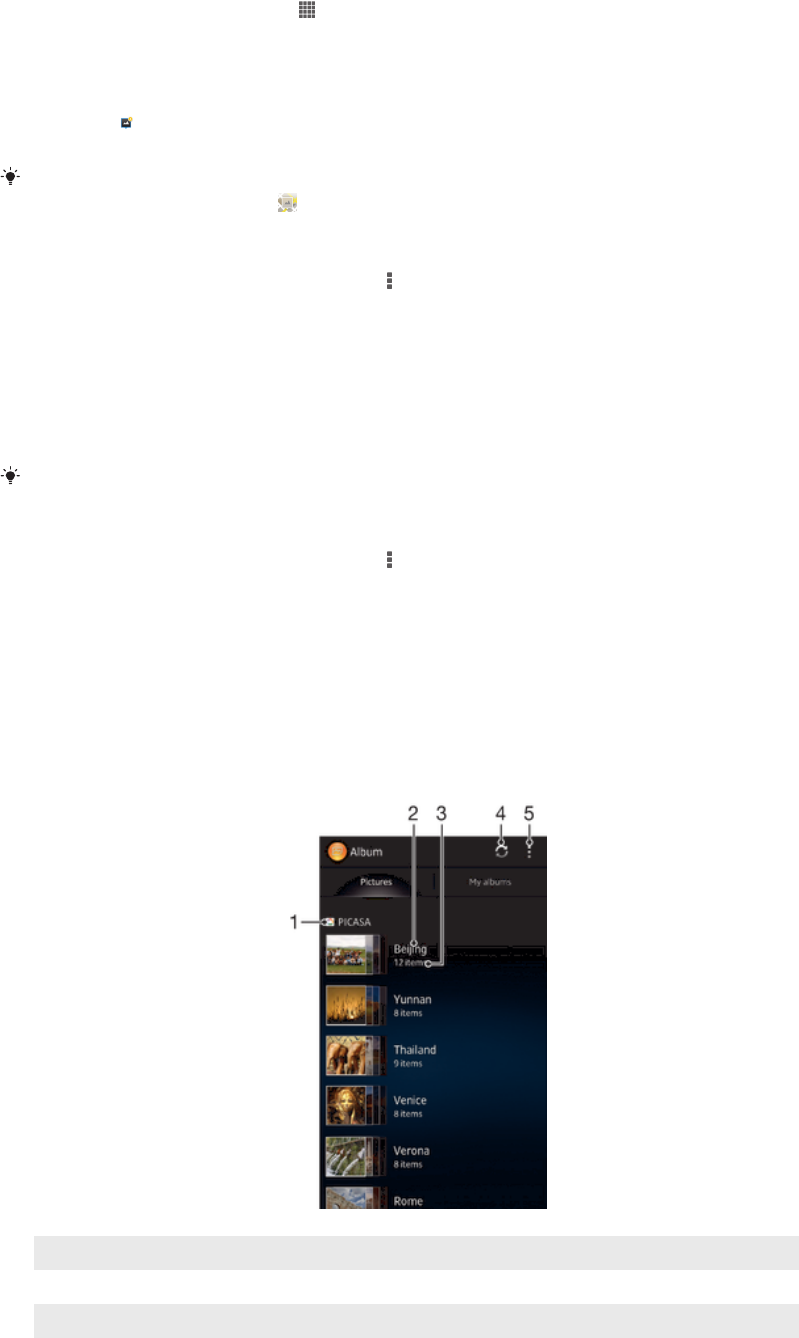
To view geotagged photos on a globe in Album
1
From your Home screen, tap .
2
Find and tap Album > My albums > Globe.
3
Tap a photo to view it in full screen.
4
If several photos were taken at the same location, only one of them appears on
the map. The total number of photos appears in the top right corner, for
example, . To view these photos, tap the cover photo and then tap one of the
thumbnails at the bottom of the screen.
When viewing a geotagged photo from the camera application, you can touch the screen to
display the toolbars, then tap to view the photo on the map.
To add a geotag when viewing the map in Album
1
When viewing the map in Album, press , then tap Add geotag.
2
Find and tap the photo to which you want to add the geotag.
3
Tap the desired location on the map to set the geotag, then tap OK.
To edit the geotag of a photo in Album
1
When viewing a photo on the map in Album, touch and hold the photo until its
frame turns blue.
2
Drag the photo to the new location.
You can also tap the desired location on the map instead of dragging.
To change the map view in Album
•
When viewing the map in Album, press
, then select Classic view or Satellite view.
Viewing online albums
In Album, view the photos and videos that you and your friends have uploaded to
online services, such as Picasa™ and Facebook™. You can view comments from
your friends and add your own comments as well.
Overview of online services
1
Active online service.
2 Name of online album.
3 Number of items in the online album.
4 Refresh.
89
This is an Internet version of this publication. © Print only for private use.