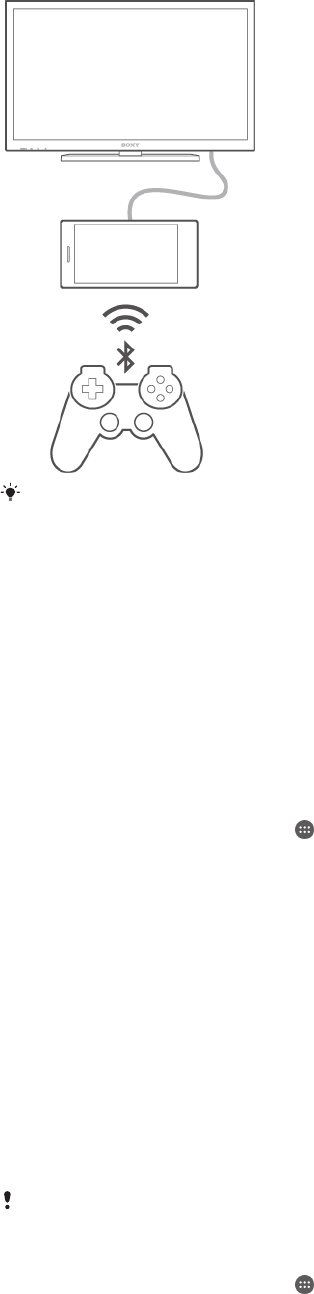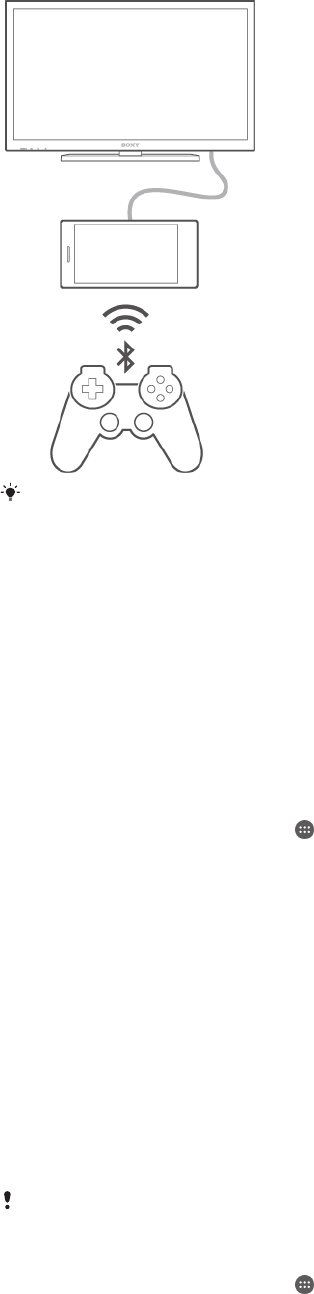
To set up a connection between a DUALSHOCK™3 wireless controller and your device, a
USB On-The-Go adapter is required.
To set up a connection with a DUALSHOCK™3 wireless controller
1
Make sure the Bluetooth® function on your device is turned on.
2
Connect a USB On-The-Go (OTG) adaptor to your device.
3
Connect the DUALSHOCK™3 wireless controller to the OTG adaptor using a
USB cable
4
When Controller connected(wired) appears in the status bar at the top of your
device screen, unplug the USB cable.
5
When Controller connected(wireless) appears in the status bar, a wireless
connection is established.
To set up a connection with a DUALSHOCK™4 wireless controller
1
From your Home screen, tap
.
2
Find and tap Settings > Xperia™ Connectivity > DUALSHOCK™3/
DUALSHOCK™4.
3
Select DUALSHOCK™4, and follow the on-screen instructions to complete the
connection.
NFC
Use Near Field Communications (NFC) to share data with other devices, such as a
video, photo, web page address, music file or contact. You can also use NFC to scan
tags that give you more information about a product or service as well as tags that
activate certain functions on your device.
NFC is a wireless technology with a maximum range of one centimetre, so the
devices sharing data must be held close to each other. Before you can use NFC, you
must first turn on the NFC function, and the screen of your device must be active.
NFC may not be available in all countries and/or regions.
To turn on the NFC function
1
From your Home screen, tap .
2
Find and tap Settings > More….
3
Mark the NFC checkbox.
107
This is an Internet version of this publication. © Print only for private use.