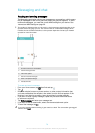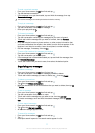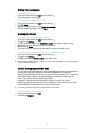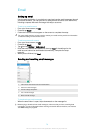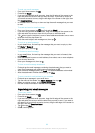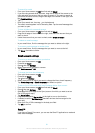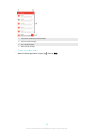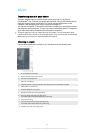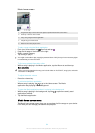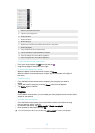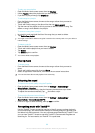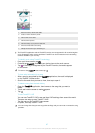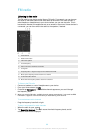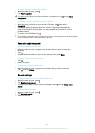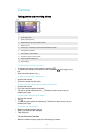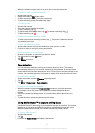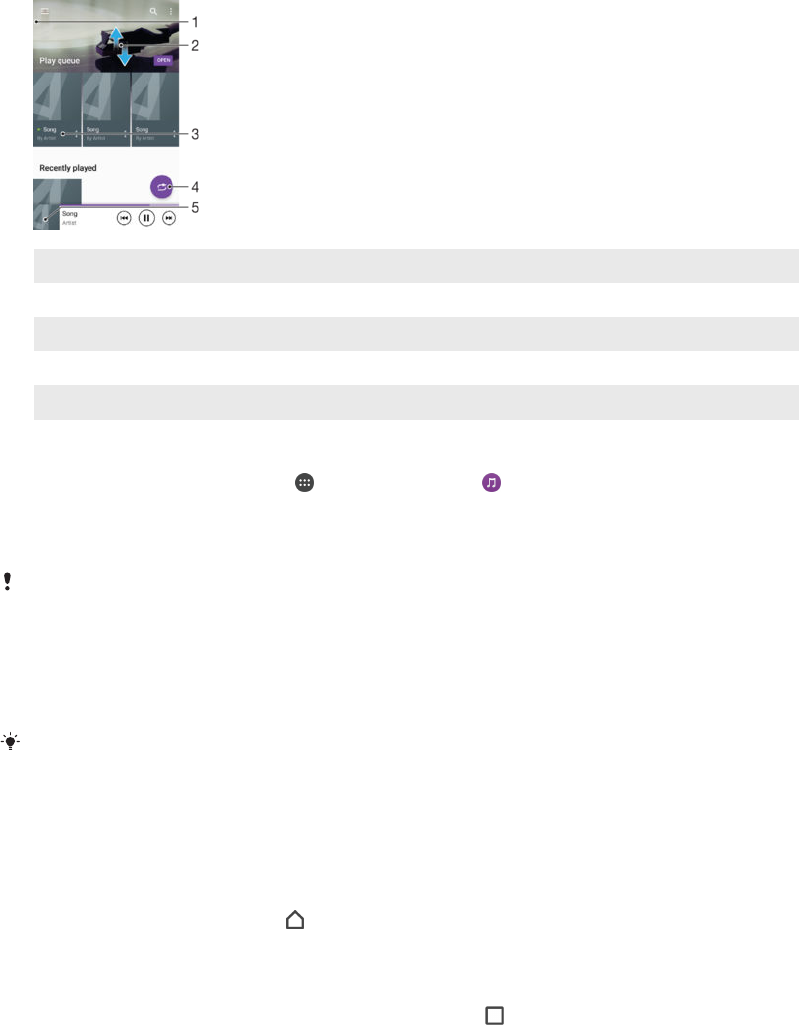
Music home screen
1 Drag the left edge of the screen to the right to open the Music home screen menu
2 Scroll up or down to view content
3 Play a song using the Music application
4 Play all songs in shuffle mode
5 Return to the music player screen
To play a song using the Music application
1
From your Home screen, tap , then find and tap .
2
Drag the left edge of the screen to the right.
3
Select a music category.
4
Tap a song to play it.
You might not be able to play copyright-protected items. Verify that you have necessary rights
in material that you intend to share.
To find song-related information online
•
While a song is playing in the Music application, tap the Album art and then tap
More about this.
Online resources related to the song can include videos on YouTube™, song lyrics, and artist
information on Wikipedia.
To adjust the audio volume
•
Press the volume key.
To minimise the Music application
•
When a song is playing, tap to go to the Home screen. The Music
application stays playing in the background.
To open the Music application when it is playing in the background
1
While a song is playing in the background, tap the to open the recently used
applications window.
2
Tap the Music application.
Music home screen menu
The Music home screen menu gives you an overview of all the songs on your device.
From here you can manage your albums and playlists.
84
This is an Internet version of this publication. © Print only for private use.