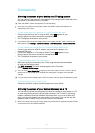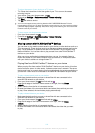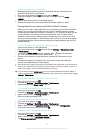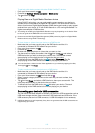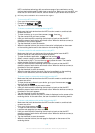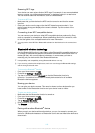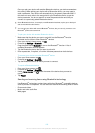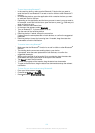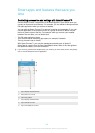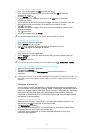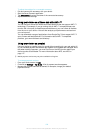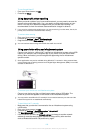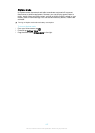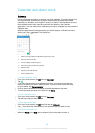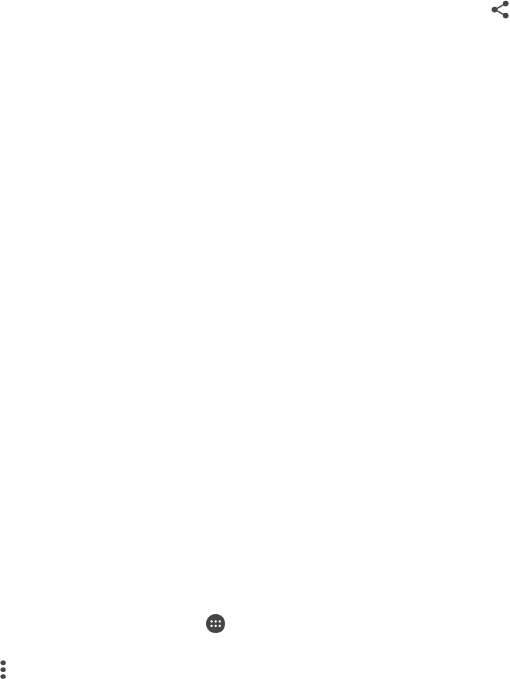
To send items using Bluetooth™
1
In the receiving device, make sure the Bluetooth™ device that you want to
send the item to has Bluetooth™ turned on and is visible to other Bluetooth™
devices.
2
In the sending device, open the application which contains the item you want
to send and scroll to the item.
3
Depending on the application and the item you want to send, you may need to,
for example, touch and hold the item, open the item or press . Other ways to
send an item may exist.
4
Select a share or send menu item.
5
In the menu that appears, select Bluetooth.
6
Turn on Bluetooth™, if you are asked to do so.
7
Tap the name of the receiving device.
8
Receiving device: If asked, accept the connection.
9
If asked, enter the same passcode on both devices, or confirm the suggested
passcode.
10
Receiving device: Accept the incoming item. If needed, drag the status bar
downwards to find the notification.
To receive items using Bluetooth
®
1
Make sure that the Bluetooth
®
function is on and is visible to other Bluetooth
®
devices.
2
The sending device now starts sending data to your device.
3
If prompted, enter the same passcode on both devices, or confirm the
suggested passcode.
4
When you are notified of an incoming file to your device, drag the status bar
downwards and tap the notification to accept the file transfer.
5
Tap Accept to start the file transfer.
6
To view the progress of the transfer, drag the status bar downwards.
7
To open a received item, drag the status bar downwards and tap the relevant
notification.
To view files you have received using Bluetooth®
1
From your Home screen, tap
.
2
Find and tap Settings > Bluetooth.
3
Press and select Show received files.
121
This is an Internet version of this publication. © Print only for private use.