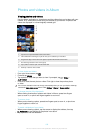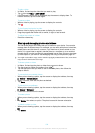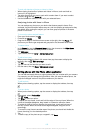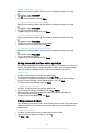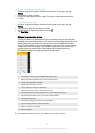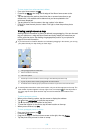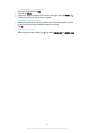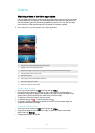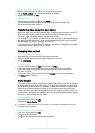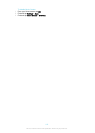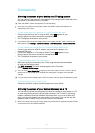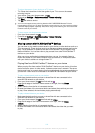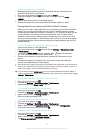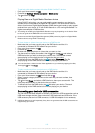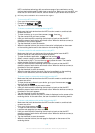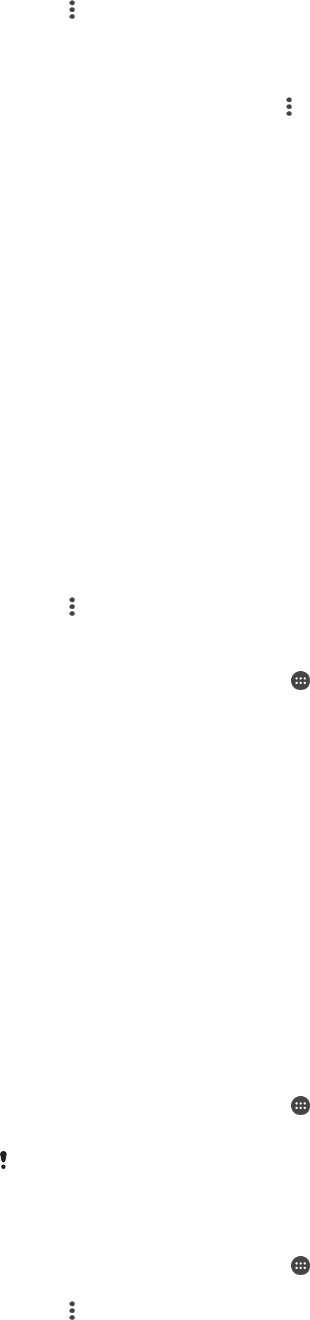
To change the sound settings while a video is playing
1
While a video is playing, tap the screen to display the controls.
2
Tap > Audio settings, then change the settings as desired.
3
When you're finished, tap OK.
To share a video
1
When a video is playing, tap
, then tap Share.
2
Tap the application that you want to use to share the selected video, then
follow the relevant steps to send it.
Transferring video content to your device
Before you start using the Movies application, it’s a good idea to transfer movies, TV
shows and other video content to your device from other devices, such as a
computer. There are several ways to transfer your content:
•
For Windows
®
only: Connect your device to a computer using a USB cable and drag
and drop the video files directly using the file manager application on the computer.
See
Managing files using a computer
on page 137 .
•
If you have a PC or an Apple
®
Mac
®
computer, use Xperia™ Companion to organise
content and transfer video files to your device.
Managing video content
To get movie information manually
1
Make sure that your device has an active data connection.
2
When a video is playing, tap the screen to display the controls.
3
Tap > Information .
To delete a video
1
From your Home screen, tap , then find and tap Video.
2
Drag the left edge of the screen to the right to open the Video home screen
menu, then browse through the different categories and to the video file that
you want to delete.
3
Touch and hold the video thumbnail, then tap Delete from the list that appears.
4
Tap Delete again to confirm.
Movie Creator
The Xperia™ Movie Creator automatically creates short videos of around 30 seconds
in length using existing photos and videos. The application automatically determines
the timeline to create its movie. For example, it could take a selection of photos and
videos from a Saturday afternoon outing or from a random seven-day period and
create a movie for you. When this highlight-style movie is ready, you get notified. You
can then edit it as desired. For example, you can edit the title, delete scenes, change
the music or add more photos and videos.
To open Movie Creator
1
From your Home screen, tap
.
2
Find and tap Movie Creator.
If no photos or videos are saved on your device, no functionality is available when you open
the Movie Creator application.
To turn off Movie Creator notifications
1
From your Home screen, tap .
2
Find and tap Movie Creator.
3
Tap
, then tap Settings and deactivate Notifications.
111
This is an Internet version of this publication. © Print only for private use.