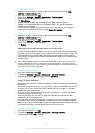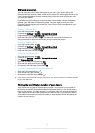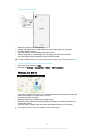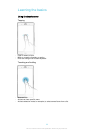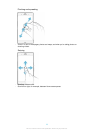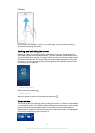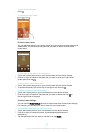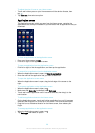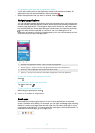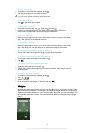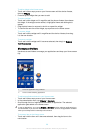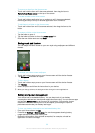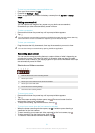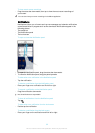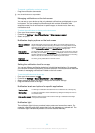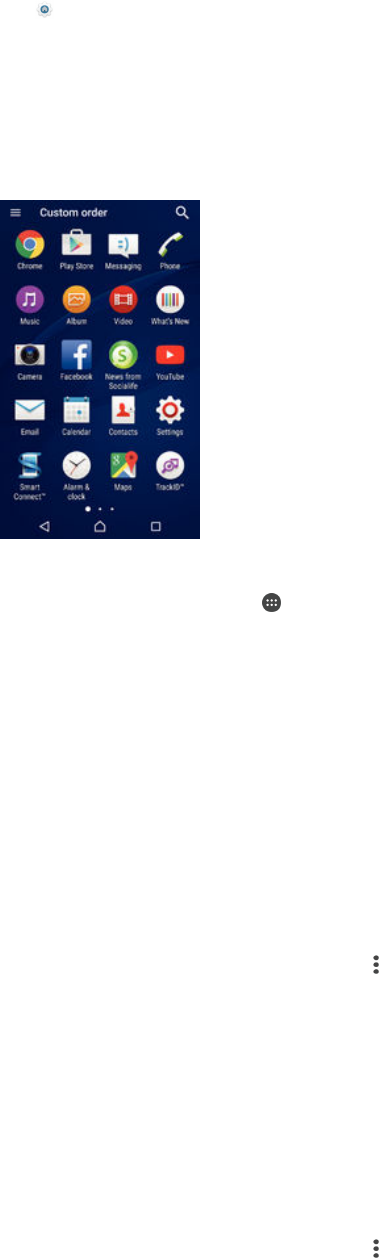
To adjust the size of icons on your Home screen
1
Touch and hold any area on your Home screen until the device vibrates, then
tap .
2
Tap Icon size, then select an option.
Application screen
The Application screen, which you open from the Home screen, contains the
applications that come pre-installed on your device as well as applications that you
download.
To view all applications on the Application screen
1
From your Home screen, tap .
2
Flick left or right on the Application screen.
To open an application from the Application screen
•
Flick left or right to find the application, and then tap the application.
To search for an application from the Application screen
1
When the Application screen is open, tap Search applications.
2
Enter the name of the application that you want to search for.
To open the Application screen menu
•
When the Application screen is open, drag the left edge of the screen to the
right.
To move an application on the Application screen
1
When the Application screen is open, tap
.
2
Make sure that Own order is selected under Sort apps.
3
Touch and hold the application until it becomes selected, then drag it to the
new location.
To add an application shortcut to the Home screen
1
On the Application screen, touch and hold an application icon until it becomes
selected, then drag the icon to the top of the screen. The Home screen opens.
2
Drag the icon to the desired location on the Home screen, then release your
finger.
To arrange applications on the Application screen
1
When the Application screen is open, tap .
2
Tap Sort apps, then select an option.
26
This is an Internet version of this publication. © Print only for private use.