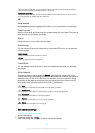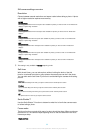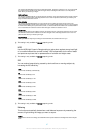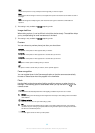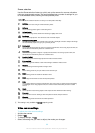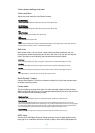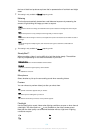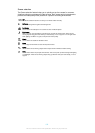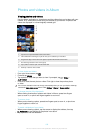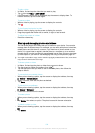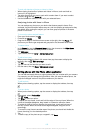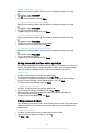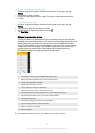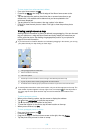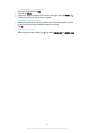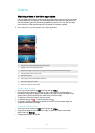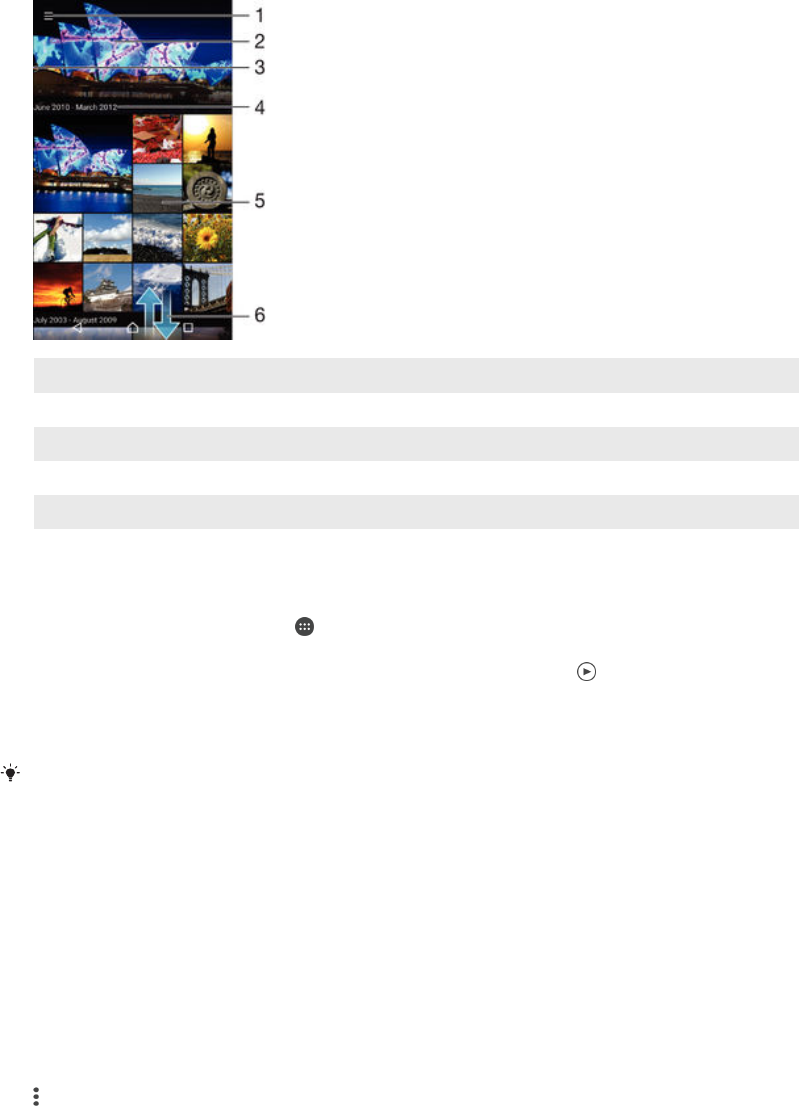
Photos and videos in Album
Viewing photos and videos
Use the Album application to view photos and play videos that you’ve taken with your
camera, or to view similar content that you've saved to your device. All photos and
videos are displayed in a chronologically ordered grid.
1 Tap the icon to open the Album home screen menu
2 View a slideshow of all images or just the ones you've added to your favourites
3 Drag the left edge of the screen to the right to open the Album home screen menu
4 The date range of items in the current group
5 Tap a photo or video to open it in full screen view
6 Scroll up or down to view content
To view photos and videos
1
From your Home screen, tap .
2
Find and tap Album.
3
Tap a photo or video that you want to view. If prompted, tap
> Video >
JUST ONCE.
4
Flick left to view the next photo or video. Flick right to view the previous photo
or video.
If the screen orientation does not change automatically when you turn your device sideways,
activate the Auto-rotate screen button under Settings > Display > Screen rotation.
To change the size of the thumbnails
•
When viewing thumbnails of photos and videos in Album, spread two fingers
apart to zoom in, or pinch two fingers together to zoom out.
To zoom a photo
•
When you are viewing a photo, spread two fingers apart to zoom in, or pinch two
fingers together to zoom out.
To watch a slideshow of your photos
1
When you are viewing a photo, tap the screen to display the toolbars, then tap
> Slideshow to start playing all the photos in an album.
2
Tap a photo to end the slideshow.
103
This is an Internet version of this publication. © Print only for private use.