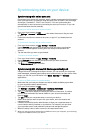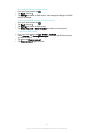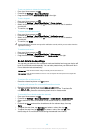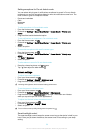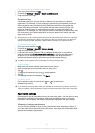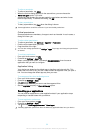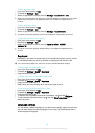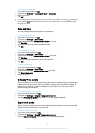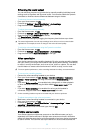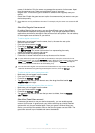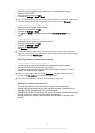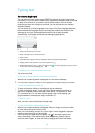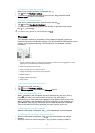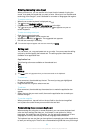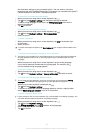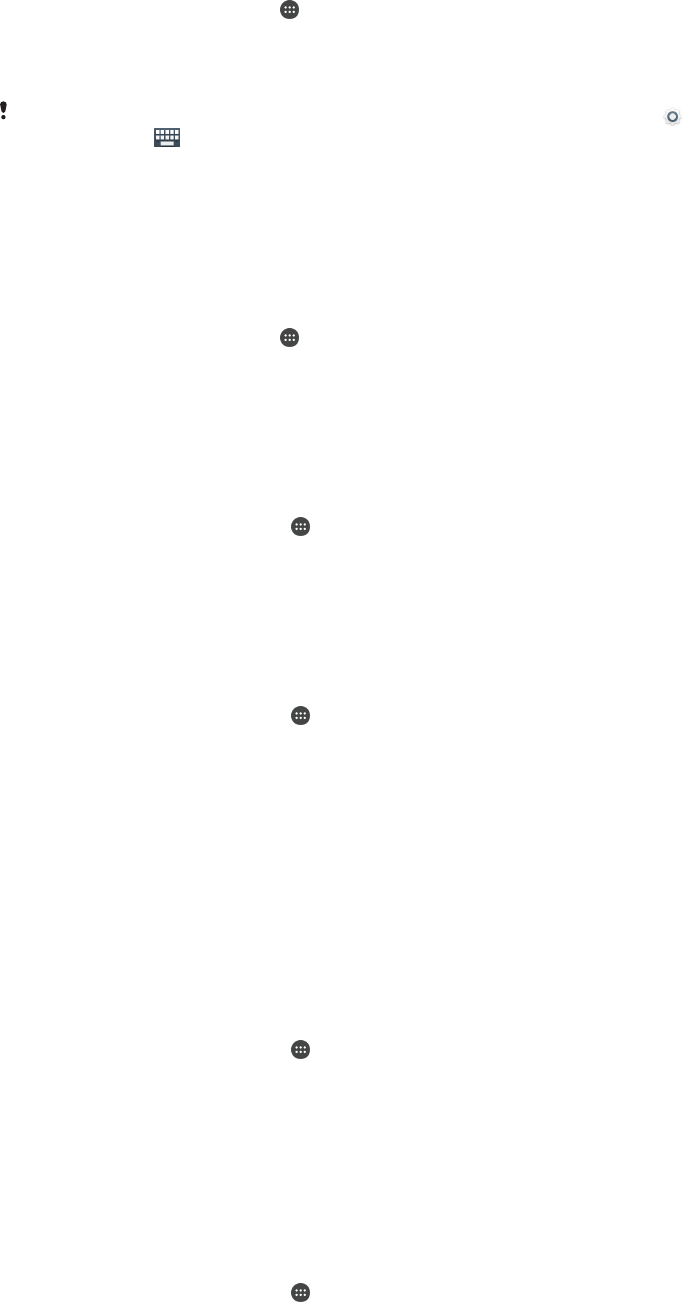
To change the language
1
From the Home screen, tap .
2
Find and tap Settings > Language & input > Language.
3
Select an option.
4
Tap OK.
If you select the wrong language and cannot read the menu texts, find and tap . Then select
the text beside and select the first entry in the menu that opens. You can then select the
language you want.
Date and time
You can change the date and time on your device.
To set the date manually
1
From the Home screen, tap .
2
Find and tap Settings > Date & time.
3
Drag the slider beside Automatic date & time to the left.
4
Tap Set date.
5
Scroll up and down to select the desired date.
6
Tap OK.
To set the time manually
1
From your Home screen, tap
.
2
Find and tap Settings > Date & time.
3
Drag the slider beside Automatic date & time to the left.
4
Tap Set time.
5
Select the relevant values for the hour and minute.
6
Tap OK.
To set the time zone
1
From your Home screen, tap
.
2
Find and tap Settings > Date & time.
3
Drag the slider beside Automatic time zone to the left.
4
Tap Select time zone.
5
Select an option.
X-Reality™ for mobile
Sony's X-Reality™ for mobile technology improves the viewing quality of photos and
videos after you take them, giving you clearer, sharper and more natural images. X-
Reality™ for mobile is turned on by default, but you can turn it off if you want to
reduce battery consumption.
To turn on X-Reality™ for mobile
1
From your Home screen, tap
.
2
Find and tap Settings > Display >Image enhancement.
3
Tap the X-Reality for mobile radio button if it is not already selected.
Super-vivid mode
Super-vivid mode enhances the colour brightness and saturation of your photos and
videos while you view them on your device.
To turn on Super-vivid mode
1
From your Home screen, tap .
2
Find and tap Settings > Display >Image enhancement.
3
Tap the Super-vivid mode radio button if it is not already selected.
54
This is an Internet version of this publication. © Print only for private use.