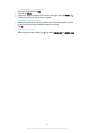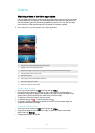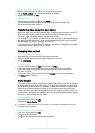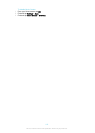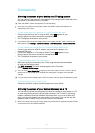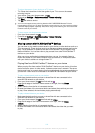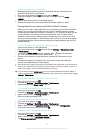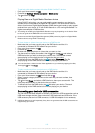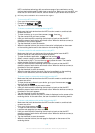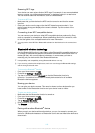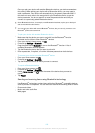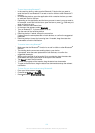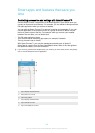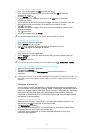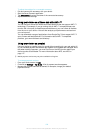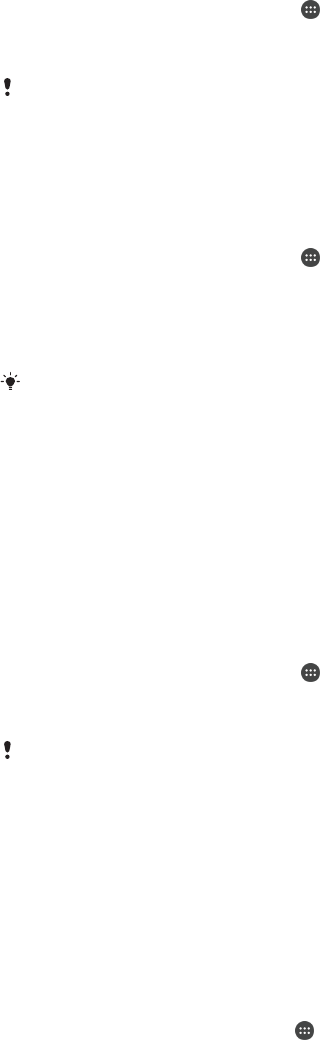
To connect a USB accessory using a USB host adapter
1
Attach the USB Host adapter to your device, then connect the adapter to the
USB accessory.
2
From your Home screen , tap .
3
Find and tap Settings > Device connection > USB Connectivity > Detect USB
device.
Additional steps or software may be required to set up game controllers, USB audio and USB
Ethernet accessories. Sony does not guarantee that all USB accessories are supported by
your device.
To access content on a USB mass storage device using a USB Host adapter
1
Attach the USB Host adapter to your device, then connect the adapter to the
USB mass storage device.
2
From your Home screen , tap
.
3
Find and tap Settings > Device connection > USB Connectivity > Detect USB
device.
4
To access files and folders on the USB storage device, use a file manager app
such as File Commander.
You can also open the relevant media application on your device to view content directly. For
example, you can open the Album application to view photos stored on USB mass storage
devices.
To disconnect a USB mass storage device
1
To open the Notification Panel, drag the status bar downwards, then tap USB
storage connected.
2
Tap OK.
3
Detach the USB Host adapter from your device.
To connect a USB accessory using a micro USB connector
1
Attach the micro USB connector of the USB accessory to your device.
2
From your Home screen , tap .
3
Find and tap Settings > Device connection > USB Connectivity > Detect USB
device.
Sony does not guarantee that all USB accessories with a micro USB connector are supported
by your device.
Connecting your device to a DUALSHOCK™ series wireless
controller
You can play games stored on your device using a DUALSHOCK™ series wireless
controller. You can also mirror your device on a TV or other display. For more
information about Screen mirroring, refer to the relevant section of the User guide.
To connect a DUALSHOCK™4 wireless controller to your device
1
From your Home screen, tap
.
2
Find and tap Settings > Device connection > DUALSHOCK™4.
3
Tap Pair controller, then follow the on-screen instructions to complete the
connection.
NFC
Use Near Field Communications (NFC) to share data with other devices, such as a
video, photo, web page address, music file or contact. You can also use NFC to scan
tags that give you more information about a product or service as well as tags that
activate certain functions on your device.
117
This is an Internet version of this publication. © Print only for private use.