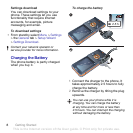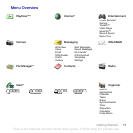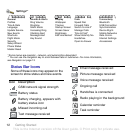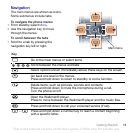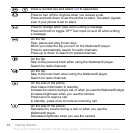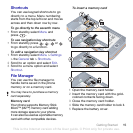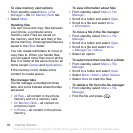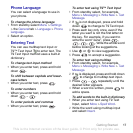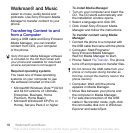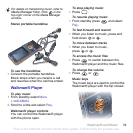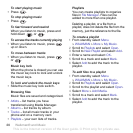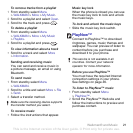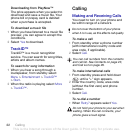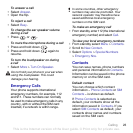16 Getting Started
To view memory card options
1 From standby select Menu > File
Manager >the On Memory Stick tab.
2 Select More.
Handling files
You can move and copy files between
your phone, a computer and a
memory card. Files are saved on
the memory card first and then in the
phone memory. Unrecognized files are
saved in the Other folder.
You can create subfolders to move or
copy files to. When you handle files,
you can select more than one or all the
files in a folder at the same time for all
items except Games and Applications.
If the memory is full, delete some
content to create space.
File manager tabs
The file manager is divided into three
tabs, and icons indicate where the files
are saved.
• All Files – all content in the phone
memory and on a memory card.
• On Memory Stick – all content on
a memory card.
• In Phone – all content in the phone
memory.
To view information about files
1 From standby select Menu > File
Manager.
2 Scroll to a folder and select Open.
3 Scroll to a file and select More
> Information.
To move a file in the file manager
1 From standby select Menu > File
Manager.
2 Scroll to a folder and select Open.
3 Scroll to a file and select More
> Manage File > Move.
4 Select an option.
To select more than one file in a folder
1 From standby select Menu > File
Manager.
2 Scroll to a folder and select Open.
3 Select More
> Mark > Mark Several.
4 Select Mark to mark the files.
To delete a file from the file manager
1 From standby select Menu > File
Manager.
2 Find the file and press .
This is the Internet version of the User guide. © Print only for private use.