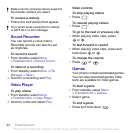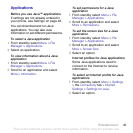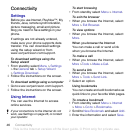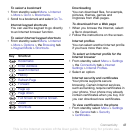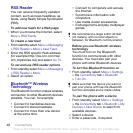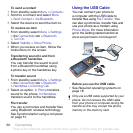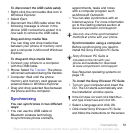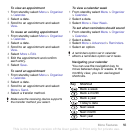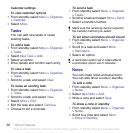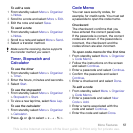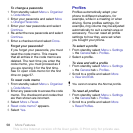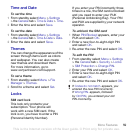52 Connectivity
To synchronize using the PC Suite
1 Computer: Start PC Suite from Start/
Programs/Sony Ericsson/PC Suite.
2 Follow the instructions in the PC Suite
for how to connect.
3 Phone: Select Phone Mode.
4 Computer: When you are notified that
the Sony Ericsson PC Suite has found
your phone, you can start using the
phone mode applications.
Synchronization using an Internet
service
You can synchronize online using
an Internet service with your phone.
If Internet settings are not in your
phone, see Settings on page 46.
Before you start to synchronize using
an Internet service
You must enter settings for
remote synchronization and register
a synchronization account online with
a service provider. Settings that are
required are:
• Server Address – server URL.
• Username – account username.
• Password – account password.
• Connection – select an Internet profile.
• Applications – mark applications
to synchronize.
• App. Settings – select an application
and enter a database name, and if
required, username and password.
• Sync. Interval – set how often to
synchronize.
• Remote Initiation – select an option to
use when you start synchronization
from a service.
• Remote Security – enter a server
ID and a server password.
To enter settings for remote
synchronization
1 From standby select Menu > Organizer
> Synchronization.
2 Scroll to New Account and select Add.
3 Enter a name for the new account and
select Continue.
4 Enter the settings and select Save.
To delete an account
1 From standby select Menu > Organizer
>
Synchronization.
2 Scroll to an account and select More
> Delete.
To start remote synchronization
1 From standby select Menu > Organizer
> Synchronization.
2 Scroll to an account and select Start.
For usage details, see the Sony Ericsson
PC Suite Help section once the software
has been installed on your computer.
This is the Internet version of the User guide. © Print only for private use.