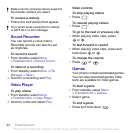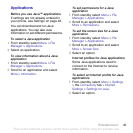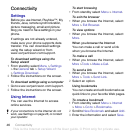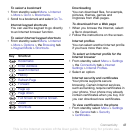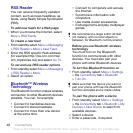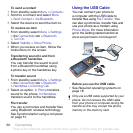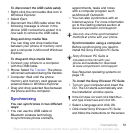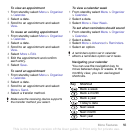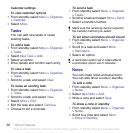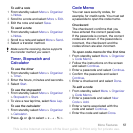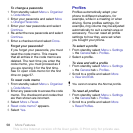51Connectivity
To disconnect the USB cable safely
1 Right-click the removable disk icon in
Windows Explorer.
2 Select Eject.
3 Disconnect the USB cable when the
following message is shown in the
phone: USB connections ended. It is
now safe to remove the USB cable.
Drag and drop media files
You can drag and drop media files
between your phone or memory card
and a computer in Microsoft Windows
Explorer.
To drag and drop media files
1 Connect your phone to a computer
with the USB cable.
2 Phone: Select File Transfer. The phone
will remain activated during file transfer.
3 Computer: Wait until the phone
memory and memory card appear as
external disks in Windows Explorer.
4 Drag and drop selected files between
the phone and the computer.
Synchronizing
You can synchronize in two different
ways:
• You can use the USB cable or
Bluetooth wireless technology
to synchronize phone contacts,
appointments, tasks and notes
with a computer program such
as Microsoft Outlook®.
• You can also synchronize with an
Internet service. For more information
go to the Getting started section at
www.sonyericsson.com/support.
Synchronization using a computer
Before synchronizing you need to
install the Sony Ericsson PC Suite.
See Required operating systems on
page 18.
To install the Sony Ericsson PC Suite
1 Turn on your computer and insert the
CD. The CD starts automatically and
the installation window opens.
2 Select a language and click OK.
3
Click
Install Sony Ericsson PC Suite
and follow the instructions on the screen.
Use only one of the synchronization
methods at a time with your phone.
Sony Ericsson PC Suite is
included on the CD with your
phone and available for download
at www.sonyericsson.com/support.
If the CD does not start click Start/Run...
and type D:start.exe and click OK.
This is the Internet version of the User guide. © Print only for private use.