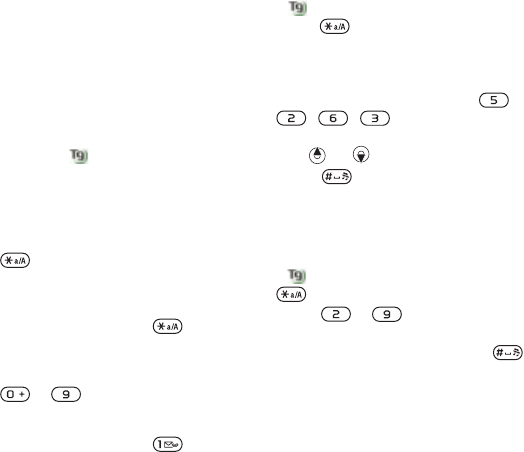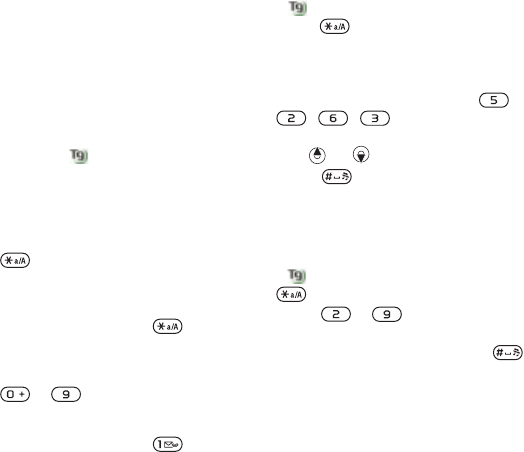
17Getting Started
Phone Language
You can select a language to use in
your phone.
To change the phone language
1 From standby select Menu > Settings
>the General tab > Language > Phone
Language.
2 Select an option.
Entering Text
You can use multitap text input or
T9™ Text Input to enter text. The
T9 Text Input method uses a built-in
dictionary.
To change text input method
• When you enter text, press and hold
down .
To shift between capitals and lower-
case letters
• When you enter text, press .
To enter numbers
• When you enter text, press and hold
down – .
To enter periods and commas
• When you enter text, press .
To enter text using T9™ Text Input
1 From standby select, for example,
Menu > Messaging > Write New > Text
Message.
2 If is not displayed, press and hold
down to change to T9 Text Input.
3 Press each key only once, even if the
letter you want is not the first letter on
the key. For example, if you want to
write the word “Jane”, press ,
, , . Write the whole word
before looking at the suggestions.
4 Use or to view suggestions.
5 Press to accept a suggestion.
To enter text using multitap
1 From standby select, for example,
Menu > Messaging > Write New > Text
Message.
2 If is displayed, press and hold down
to change to multitap text input.
3 Press – repeatedly until the
desired letter appears.
4 When a word is written, press to
add a space.
To add words to the built-in dictionary
1 When you enter text using T9 Text
Input, select More > Spell Word.
2 Write the word using multitap input
and select Insert.
This is the Internet version of the User guide. © Print only for private use.