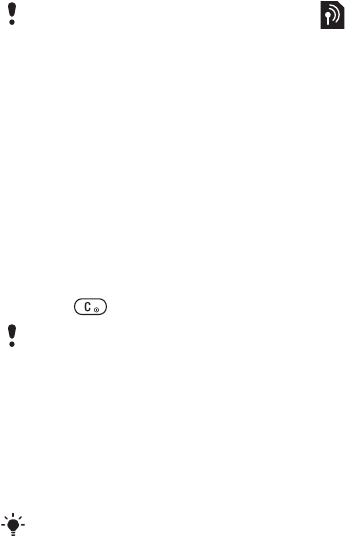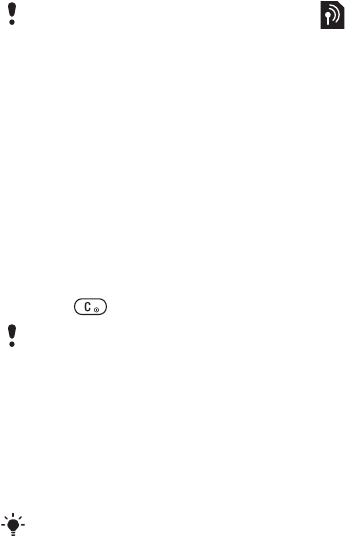
7Getting Started
PIN
You may need a PIN (Personal
Identification Number) to activate
the services in your phone. Your PIN
is supplied by your network operator.
Each PIN digit appears as *, unless it
starts with emergency number digits,
for example, 112 or 911. You can see
and call an emergency number
without entering a PIN.
To delete numbers from the display
• Press .
Flight mode
In Flight Mode the network and radio
transceivers are turned off to prevent
disturbance to sensitive equipment.
Startup screen
The startup screen appears when you
turn your phone on. See Using pictures
on page 41.
Standby
After you have turned your phone on
and entered your PIN, the name of the
network operator appears on the
screen. This is called standby.
Help in Your Phone
Help and information is available in
your phone at any time. See Navigation
on page 13.
To use the setup wizard
1 From standby select Menu > Settings
>the General tab > Setup Wizard.
2 Select an option.
To view information about functions
• Scroll to a function and select Info, if
available. In some cases, Info appears
under More.
To view the phone demonstration
• From standby select Menu
> Entertainment > Demo Tour.
You can save contacts on the SIM card
before you remove it from your phone.
See To copy names and numbers to the
SIM card on page 24.
If you enter the wrong PIN three times in
a row, PIN Blocked appears. To unblock
it, you need to enter your PUK (Personal
Unblocking Key). See SIM card lock on
page 59.
You can use the Bluetooth™ function in
Flight mode.
This is the Internet version of the User guide. © Print only for private use.