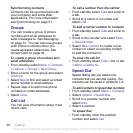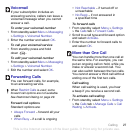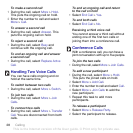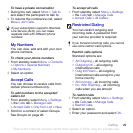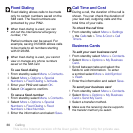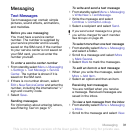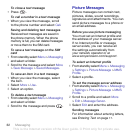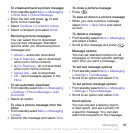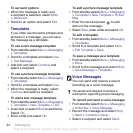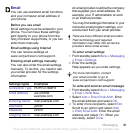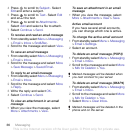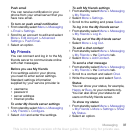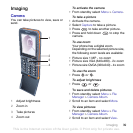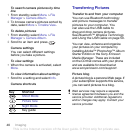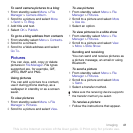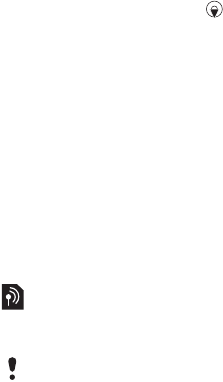
34 Messaging
To set send options
1 When the message is ready and
a recipient is selected, select More
> Advanced.
2 Scroll to an option and select Edit.
Templates
If you often use the same phrases and
pictures in a message, you can save
the message as a template.
To use a text message template
1 From standby select Menu > Messaging
> Templates.
2 Scroll to a template and select Use
> Text Message.
3 Add text and select Continue and
select a recipient.
To use a picture message template
1 From standby select Menu > Messaging
> Templates.
2 Scroll to a template and select Use.
3 When the message is ready, select
Continue and select a recipient.
To add a text message template
1 From standby select Menu > Messaging
> Templates > New Template > Text.
2 Insert text or select More to add items.
Select OK.
3 Enter a title and select OK.
To add a picture message template
1 From standby select Menu > Messaging
> Templates > New Template > Picture
Msg.
2 Enter the text and press to add
items to the message.
3 Select Save, enter a title and select OK.
To edit a template
1 From standby select Menu > Messaging
> Templates.
2 Scroll to a template and select More
> Edit Template > Save.
To save a message as a template
1 From standby select Menu > Messaging
> Inbox.
2 Scroll to the message and select More
> Save Message > Templates.
Voice Messages
You can send and receive a sound
recording as a voice message.
To record and send a voice message
1 From standby select Menu > Messaging
> Write New > Voice Message.
2 Record the message and select Stop
> Send > Contacts Lookup.
3 Select a recipient and select Send.
The sender and recipient must have a
subscription supporting picture messaging.
This is the Internet version of the User guide. © Print only for private use.