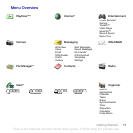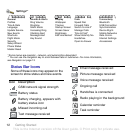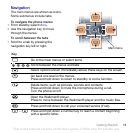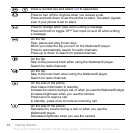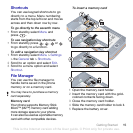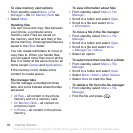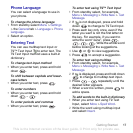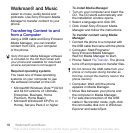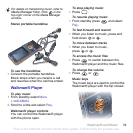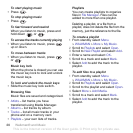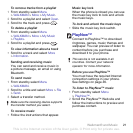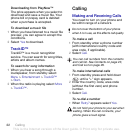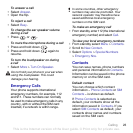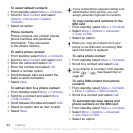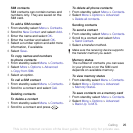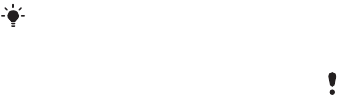
18 Walkman® and Music
Walkman® and Music
Listen to music, audio books and
podcasts. Use Sony Ericsson Media
Manager to transfer content to your
phone.
Transferring Content to and
from a Computer
Using a USB cable and Sony Ericsson
Media Manager, you can transfer
content from CDs, your computer
or the phone.
Required operating systems
You need one of these operating
systems on your computer to use
the software included on the CD:
• Microsoft® Windows Vista™ (32 bit
and 64 bit versions of: Ultimate,
Enterprise, Business, Home
Premium, Home Basic)
• Microsoft Windows® XP (Pro or
Home), Service Pack 2 or higher
To install Media Manager
1 Turn on your computer and insert the
CD. The CD starts automatically and
the installation window opens.
2 Select a language and click OK.
3 Click Install Sony Ericsson Media
Manager and follow the instructions.
To transfer content using Media
Manager
1
Connect the phone to a computer with
the USB cable that came with the phone.
2 Computer: Start/Programs/
Sony Ericsson/Media Manager.
Wait for Media Manager to start.
3 Phone: Select File Transfer. The phone
turns off and prepares to transfer files.
4 Computer: Wait until the phone
appears in Media Manager.
5 Move files between your phone and
the computer in Media Manager.
6 For safe disconnection of the USB
cable in file transfer mode, right-click
the removable disk icon in Windows
Explorer and select Eject.
Sony Ericsson Media Manager software
is included on the CD that comes with
your phone and available for download
at www.sonyericsson.com/support.
Do not remove the USB cable from your
phone or computer during transfer, as
this may corrupt the memory card or the
phone memory.
This is the Internet version of the User guide. © Print only for private use.