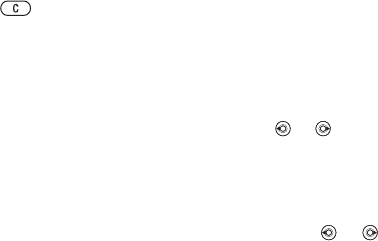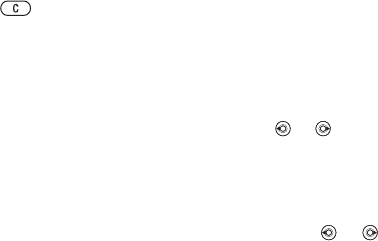
24 Calling
To delete a contact
1 } Contacts and scroll to a contact.
2 Press and select Yes.
To delete all phone contacts
} Contacts } More } Options
} Advanced } Delete All Contacts
} Yes and } Yes. Names and numbers
on the SIM card are not deleted.
To automatically save names
and phone numbers on the SIM card
} Contacts } More } Options
} Advanced } Auto Save on SIM
and select On.
Memory status
The number of contacts you can
save in the cell phone or on the SIM
card depends on available memory.
To view memory status
} Contacts } More } Options
} Advanced } Memory Status.
Using Contacts
Contacts can be used in many ways.
Below you can see how to:
• Call phone and SIM contacts.
• Send phone contacts to another
device.
• Copy contacts to cell phone and
SIM card.
• Add a picture or a ringtone
to a phone contact.
• Edit contacts.
• Synchronize your contacts.
To call a phone contact
1 } Contacts. Scroll to, or enter the
first letter or letters of the contact.
2 When the contact is highlighted press
or to select a number } Call
or } More } Make Video Call.
To call a SIM contact
• If SIM Contacts is default } Contacts
and when the contact is highlighted
press or to select a number
} Call or } More } Make Video Call.
• If Phone Contacts is set as default
} Contacts } More } Options } SIM
Contacts and select the contact } Call
or } More } Make Video Call.
To send a contact
} Contacts and select a contact
} More } Send Contact and select
a transfer method.
To send all contacts
} Contacts } More } Options
} Advanced } Send All Contacts
and select a transfer method.
This is the Internet version of the User's guide. © Print only for private use.