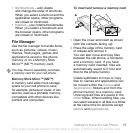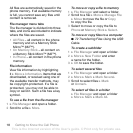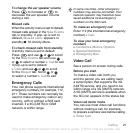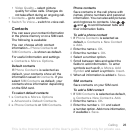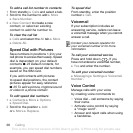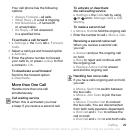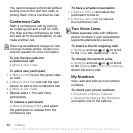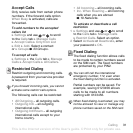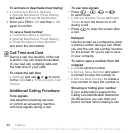25Calling
To copy names and numbers
to the SIM card
1 } Contacts } More } Options
} Advanced } Copy to SIM.
2 Select one of the alternatives.
To copy names and numbers
to phone contacts
1 } Contacts } More } Options
} Advanced } Copy from SIM.
2 Select one of the alternatives.
To add a picture, ringtone sound
or video to a phone contact
1 } Contacts and select the contact
} More } Edit Contact.
2 Select the relevant tab and then select
Picture or Ringtone } Add.
3 Select an option and an item } Save.
To edit a phone contact
1 } Contacts and select a contact
} More } Edit Contact.
2 Scroll to the relevant tab and
select the field to edit } Edit.
3 Edit the information } Save.
To edit a SIM contact
1 If SIM contacts is default } Contacts
and select the name and number
to edit. If phone contacts is default
} Contacts } More } Options } SIM
Contacts and select the name and
number to edit.
2 } More } Edit Contact and edit the
name and number.
To select the sort order for contacts
} Contacts } More } Options
} Advanced } Sort Order.
To save and restore contacts
with a memory card
} Contacts } More } Options
} Advanced } Back Up To M.S.
or Restore From M.S.
Synchronizing Contacts
You can synchronize your contacts
with a contacts application on
the Web. For more information
% 68 Synchronizing.
Call List
Information about most recent calls.
To call a number from the call list
1 From standby } Calls and select a tab.
2 Scroll to the name or number to call
} Call or } More } Make Video Call.
When copying all contacts from the
cell phone to the SIM card, all existing
SIM card information is replaced.
If your subscription supports Calling
Line Identification (CLI) service, you can
assign personal ringtones to contacts.
This is the Internet version of the User's guide. © Print only for private use.