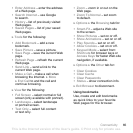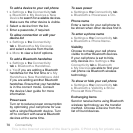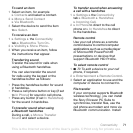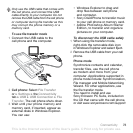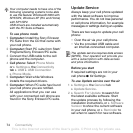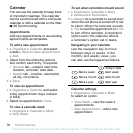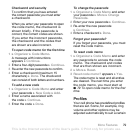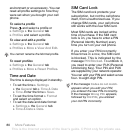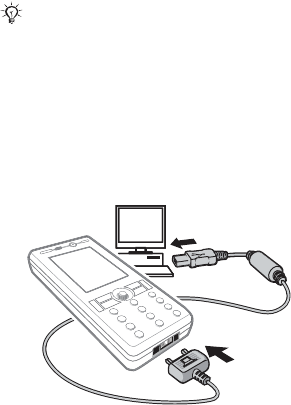
73Connectivity
To use file transfer mode
1 Connect the USB cable to the
cell phone and the computer.
2 Cell phone: Select File Transfer
or } Settings } the Connectivity
tab } USB } USB Connection } File
Transfer. The cell phone shuts down.
3 Wait until your phone memory and
memory card, if inserted, appear as
external disks in Windows Explorer.
You can use:
• Windows Explorer to drag and
drop files between cell phone
and computer.
• Sony Disc2Phone to transfer music
to your cell phone or memory card.
• Adobe Photoshop Album Starter
Edition, to transfer and organize
pictures on your computer.
To disconnect the USB cable safely
1 When using file transfer mode,
right-click the removable disk icon
in Windows Explorer and select Eject.
2 Remove the USB cable from your cell
phone.
Phone mode
Synchronize contacts and calendar,
transfer files, use the cell phone
as modem and more from your
computer. Applications supported in
phone mode include: Synchronization,
File manager and Mobile Networking
Wizard. For other applications, use
the file transfer mode.
You need to install and use
Sony Ericsson PC Suite, included on
the CD that came with the cell phone,
or visit www.sonyericsson.com/support.
Only use the USB cable that comes with
the cell phone, and connect the USB
cable directly to your computer. Do not
remove the USB cable from the cell phone
or computer during file transfer as this
may corrupt the phone memory or a
memory card.
This is the Internet version of the User's guide. © Print only for private use.