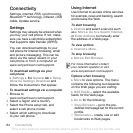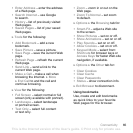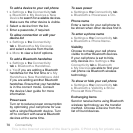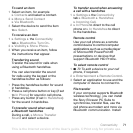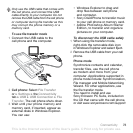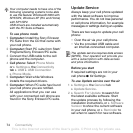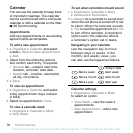71Connectivity
To send an item
1 Select an item, for example
} Contacts and select a contact.
2 } More } Send Contact
} Via Bluetooth.
3 Select the device to send the item
to } Select.
To receive an item
1 } Settings } the Connectivity
tab } Bluetooth } Turn On.
2 } Visibility } Show Phone.
3 When you receive an item, follow
the instructions that appear.
Transferring sound
Transfer the sound for calls when
using a Bluetooth handsfree.
You can also transfer the sound
for calls using the keypad or the
handsfree button as follows:
• Press the handsfree button for sound
in handsfree.
• Press a cell phone button or key (if set
to In Phone) for sound in cell phone.
• Press any button (if set In Handsfree)
for the sound in handsfree.
To transfer sound when using
a Bluetooth handsfree
During a call, } More } Transfer
Sound and select a device.
To transfer sound when answering
a call with a handsfree
1 } Settings }
the Connectivity
tab } Bluetooth } Handsfree
} Incoming Call.
2 } In Phone to direct to the cell
phone or } In Handsfree to direct
to the handsfree.
Remote control
Use your cell phone as a remote
control device to control computer
applications such as a media player
or Microsoft® PowerPoint®
presentations or devices that
support Bluetooth HID Profile.
To select remote control
1 % 70 To add a device to your cell
phone, if required.
2 } Entertainment } Remote Control.
3 Select an application to use and the
computer or device to connect to.
File transfer
If your computer supports Bluetooth
wireless technology, you can install
the Sony Ericsson PC Suite to
synchronize, transfer files, use the
cell phone as modem and more via
Bluetooth communication. Install
This is the Internet version of the User's guide. © Print only for private use.