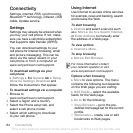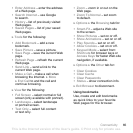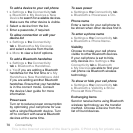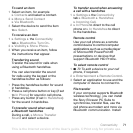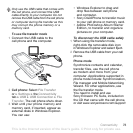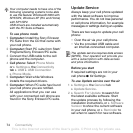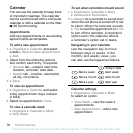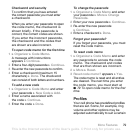72 Connectivity
the Sony Ericsson PC Suite
from the CD that came with
the cell phone or download it at
www.sonyericsson.com/support.
The PC Suite also includes help.
Infrared Port
If your computer supports infrared,
you can install the Sony Ericsson
PC Suite on your computer to
synchronize, transfer files, use the
cell phone as modem and more via
infrared. Install the Sony Ericsson
PC Suite from the CD that came
with the cell phone or download it
at www.sonyericsson.com/support.
The PC Suite also includes help.
You can also use the infrared port
as a transfer method with compatible
devices, for example, to synchronize
calendar items % 68 Synchronizing.
To turn the infrared port on
} Settings } the Connectivity tab
} Infrared Port } On or 10 Minutes
to turn it on for 10 minutes.
To connect two devices
1 Turn on infrared in both devices.
2 Make sure the infrared port on your
cell phone is facing the infrared port
on the other device with a maximum
distance of 20 cm.
To send an item using the infrared
port (for example a contact)
1 Turn on infrared in both devices.
} Contacts and select a contact.
2 } More } Send Contact
} Via Infrared.
Transferring Files Using
the USB Cable
Connect your cell phone to
a computer, via the USB cable,
to use your cell phone in one
of the following: File Transfer
or Phone Mode.
File transfer
Drag and drop files between cell
phone and computer in Microsoft
Windows Explorer.
Use Sony Disc2Phone (music transfer)
or Adobe Photoshop Album Starter
Edition (picture transfer/storage).
These applications are found on the
CD that comes with the cell phone,
or visit www.sonyericsson.com/support
and download the applications.
Your cell phone supports infrared
speeds up to 1 Mbps. When connecting
to a computer, refer to the computer’s
user documentation.
This is the Internet version of the User's guide. © Print only for private use.