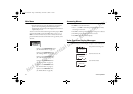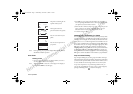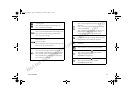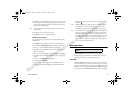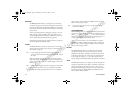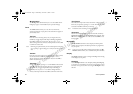Not for commercial use – Ericsson Inc.
9RLFH2SHUDWLRQ
5HFHLYHG
The Received submenu allows you to display the list of read and
unread text messages you have received. The subject line or the first
few words of each message, is displayed. Press
<(6
to view the message.
From this list, the user can choose to read a message, or return to the
previous menu.
You can scroll through the list of messages by using the
or
key.
Once a message is read, press
<(6
to see the five options for the
selected message: Reply, Forward, Delete, Callback List, and Lock/
Unlock. Temporarily unavailable options are grayed out.
Lock/Unlock toggles message auto deletion off and on. Unsent and
unread messages are automatically locked.
&UHDWH
The Create submenu is used to enter and send a new text message.
To enter letters and symbols in your message, see “Entering Letters
and Symbols” on page 12.
Note! If your message approaches the maximum message length, you
will see a character countdown indicator in the upper left corner of
the screen.
When you forward a message, you will also forward the original
body of the message. However, when you reply to a message, you can
choose to include the original, use a canned message, or start with a
blank message.
Note! The maximum message length varies according to service provider.
Once you have entered the text you want included in your SMS,
press
<(6
. You will be prompted with Send Now? to confirm that
you are ready to send the message. Press
<(6
to send the message or
12
to save the message as a draft.
Note! To send a message, you must enter a 10-digit number (unless
Auto Prefix is enabled).
&DQQHG0HVVDJH
Canned Message allows you to use the 10 editable templates instead
of creating an original message. For example, a canned message is “I
will be <____> late for <____> on <____>.” You can edit the canned
message text by scrolling to the blanks in the message using the
or
key to quickly fill in the necessary information.
Once you have entered the text you want included in your SMS,
press
<(6
. You will be prompted with Send Now? to confirm that
you are ready to send the message. Press
<(6
to send the message or
12
to save the message as a draft.
8QVHQW
The Unsent submenu allows you to display a list of saved draft
messages and messages that were not successfully sent. They are
displayed with the subject, if available, or the first few words of text
in the order in which they were created. You can scroll through the
list of messages by using the
or
key. The three options for a
selected message in the Unsent submenu are Send, Edit, and Delete.
6HQW
The Sent submenu allows you to display a list of sent messages. The
message list is displayed with the subject, if available, or the first few
words of the messages in the order they were sent. You can scroll
through the list of messages by using the
or
key. The five options
for a selected message in the Sent submenu are Resend, Forward,
Delete, Update, and Lock/Unlock.
'LWWR/LQGDERRN3DJH:HGQHVGD\1RYHPEHU30