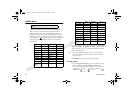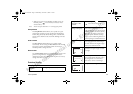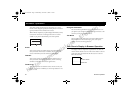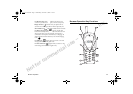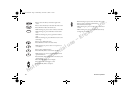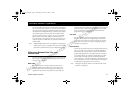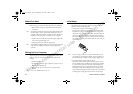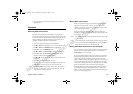Not for commercial use – Ericsson Inc.
%URZVHU2SHUDWLRQ
2 mode allows you to select symbols and punctuation
from a list. You can switch to symbol entry by pressing the right soft
key until SYM is in the right soft key position. There are four screens
of symbols. Press the left soft key to switch between each screen.
Press the digit key corresponding to the symbol that you want to
enter. Your phone automatically switches back to the previously-
used method of text entry after you enter one symbol.
You can toggle capitalization lock on and off by pressing the
key
twice. A “+” in front of a...z indicates that capitalization lock is
enabled.
3 mode allows you to enter numbers by pressing the
digit key corresponding to the number that you want to enter.
4 mode allows you to use Tegic T9 text input. Tegic
T9 text entry software allows you to quickly and easily enter words
or entire sentences with just one key press per letter. Tegic T9 text
entry software uses the phone’s internal dictionary to quickly scan
possible variations to determine the correct word.
You can toggle capitalization lock on and off by pressing the
key
twice. A “+” in front of T9 indicates that capitalization lock is
enabled.
Note! T9 will not recognize names, slang terms, or acronyms. You may
wish to add them to your phone’s dictionary.
Note! If you enter all your letters and the word that you want does not
appear, press
to view other matches in your phone’s dictionary.
Keep pressing
until your word appears.
For example, to enter the word “ball”, press
,
,
,
. After the first
2, your screen displays “c”. After the second 2, your screen displays
“ca”. After the first 5, your screen displays “cal”. After the second
5, your screen displays “call”. Press the
key until the word “ball”
is displayed.
Note! It may be helpful not to look at the screen until you are finished
entering the characters of the word you are trying to type as a new
word match may occur with each new character entered.
Note! You will know that there is no word match in the T9 dictionary
when your key presses are no longer recognized by T9 text entry
mode. When this happens, backspace, switch to a...z mode,
and continue text entry.
3 d e f 3
4 g h i 4
5 j k l 5
6 m n o 6
7 p q r s 7
8 t u v 8
9 w x y z 9
0 0
# . , @ _ ? ! / - ‘ “ ‘ ; : ( ) [ ] { } $ # % & | < > + - * / = ~ ^
* Turn capitalization on or off
SYM 1 . ? ! , ; : ‘ ’ "
SYM 2 . @ \ / | _ ~ $ ^
SYM 3 + - * / < > = % #
SYM 4 { } [ ] ( ) < > &
Press For
SYM
0...9
T9
'LWWR/LQGDERRN3DJH:HGQHVGD\1RYHPEHU30