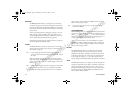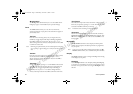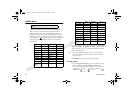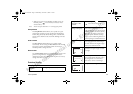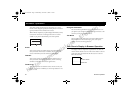Not for commercial use – Ericsson Inc.
9RLFH2SHUDWLRQ
1HWZRUNV
The Networks submenu allows you to prioritize and manually select
the systems from which you can obtain service. This can include
your public home system as well as private and residential systems.
This function is particularly useful if you have access to more than
one mobile system. Only systems that are currently available can be
selected. This varies depending on your geographic location. The
following submenus are used to customize your Networks options.
1HZ3ULYDWH
New Private allows you to search for private systems that are not
programmed into your phone. Once the search is complete, you will
be provided with a list of systems.
1 Press the
0(18
key from the Standby screen until the SETTINGS
menu is highlighted.
2 Press
<(6
to open the SETTINGS menu.
3 Press
or
until the Networks submenu is highlighted.
4 Press
<(6
to open the Networks submenu.
5 Press
<(6
to open the New Private submenu.
6 Your phone will automatically search for new private systems.
7 Once the search is complete, you will be provided with a list of
systems. Press
or
to highlight a new private system. Press
<(6
to select a new private system.
8 Select None to search for additional systems.
6HOHFW1HWZRUN
Select Network allows you to manually switch to another system.
Your phone will begin to search for all systems that have been
programmed into your phone. Once the search is complete, you will
be provided with a list of available and unavailable systems. If you
want to switch to another system, do the following:
1 Press the
0(18
key from the Standby screen until the SETTINGS
menu is highlighted.
2 Press
<(6
to open the SETTINGS menu.
3 Press
or
until the Select Network submenu is highlighted.
4 Press
<(6
to open the Select Network submenu.
5 Press
or
until Search is highlighted.
6 Press
<(6
to select Search.
7 Press
or
until a specific system is highlighted. Options that are
grayed out are not selectable.
8 Press
<(6
to select the highlighted system.
Note! You can press
12
at any time while the Search is in progress to stop
the Search and return to the Networks submenu.
3ULRULW\
Priority allows you to change the priority of the system types for
which your phone searches. Your default priority is (1) Public, (2)
Private, and (3) Residential. This means that your phone will look
for service on a public system first, followed by a private system,
followed by a residential system.
To reset your Priority options, do the following:
1 Press
or
from the Standby screen to highlight the SETTINGS
menu.
2 Press
<(6
to open the SETTINGS menu.
3 Press
or
until the Networks submenu is highlighted.
'LWWR/LQGDERRN3DJH:HGQHVGD\1RYHPEHU30