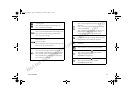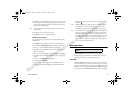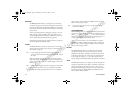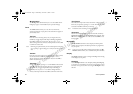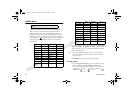Not for commercial use – Ericsson Inc.
9RLFH2SHUDWLRQ
in the display. Press
<(6
again to confirm reset. Usage Tracker
has been reset! appears in the display.
Note! The actual time your service provider invoices may vary,
depending on items including network features and rounding off
for billing.
7RWDO8VDJH
The Total Usage submenu shows you the total number of calls and
the total hours and minutes that have been used.
6HWWLQJV0HQX
Note! The profile icon ( ) refers to menu items that are profile-
dependent. Profile-dependent menu items indicate settings that
may be customized for every profile to suit a particular
environment. For more information about Profiles, see the
“Profiles Menu” section at the end of this chapter.
6RXQGV
5LQJ9ROXPH
The Ring Volume submenu allows you to set the level of the ring
volume from Phone Silent to Increasing. The Increasing volume
setting rises in steps from the lowest to the highest level as the phone
continues to ring. You can make your selection by pressing
or
.
Then press
<(6
to confirm your selection.
Note! You can access Phone Silent by pressing
0(18
.
(DU9ROXPH
The Ear Volume submenu allows you to adjust the volume of the
earpiece using the menu setting. You can also adjust the volume
during a call by using the side volume keys. There are five volume
levels. You can make your selection by pressing
or
. Then press
<(6
to confirm your selection.
(GLW0HORGLHV
The Edit Melodies submenu allows you to create a ring melody
using each key on your keypad as a note in your melody (1=C, 2=D,
3=E, 4=F, 5=G, 6=A, 7=B, 8=+C, 9=+D, 0=+,
=pause,
=
). Press
to make the previous note sharp or flat.
Note! The + sign indicates an octave higher.
To clear your melody, press the
key to select the location you want
to clear. Press
%$&.
to delete the location. Press and hold
%$&.
to
delete the entire melody.
The two options for Edit Melodies are My Melody 1 and My
Melody 2.
Note! Volume is the same as your current Ring Volume.
.H\6RXQG
The Key Sound submenu allows you to choose the sound made
when you press keys. The four options for Key Sound are Click,
Continuous, Burst, or Silent.
5LQJ6RXQG
The Ring Sound submenu allows you to choose the type of sound
or melody for the ringer. Each sound or melody is demonstrated as
you scroll through the selections. There are 27 ring sounds.
0(18
'LWWR/LQGDERRN3DJH:HGQHVGD\1RYHPEHU30