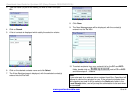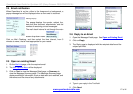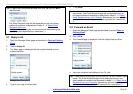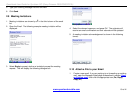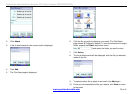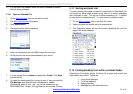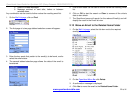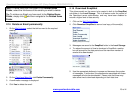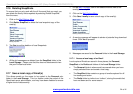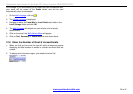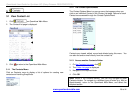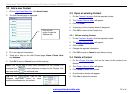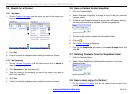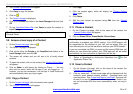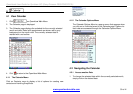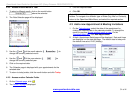OpenHand User Guide for Symbian UIQ (Sony Ericsson P800/P900/P910i)
2.16 Deleting SnapShots
To ensure that you only work with the off-line email that you need, you
can delete the locally held snapshots by selecting Delete SnapShot
from the menu.
1. Click on the
Mail Options Menu .
2. Click Delete SnapShot to delete the local snapshot copy of the
email(s).
Deleting Snapshots
3. Tap Yes to confirm deletion of local Snapshots
Warning message
4. All the old messages are deleted from the SnapShot folder in the
Local Storage. Please note that this does not delete emails from
the your Private local folder.
2.17 Save a local copy of Email(s)
This allows emails on the server to be copied to the Personal sub-
folder in the Local Storage. This is a feature under the control of the
OpenHand server administrator, and may have been disabled to ensure
a higher level of data security.
1. On the
Mail List page, click on the selection boxes next to the
email(s) to be copied.
2. Click on the
Mail Options Menu .
3. Click Save Locally to save a local copy of the email(s).
Selecting email(s) to save locally
4. A warning message will appear to advise of potential long download
times. Click Yes to proceed.
Warning message
5. Messages are saved to the Personal folder in the Local Storage.
2.17.1 Access a local copy of an Email
Local copies of Emails are saved in three places, the Personal,
SnapShot or the Drafts sub-folders of the Local Storage folder.
• The Personal folder is where emails are saved when you have
simply selected them and saved a local copy.
• The SnapShot folder contains a group of emails captured for off
line reading and action.
• The Drafts folder is similar to an “outbox”, storing the emails that
have not been sent for some reason:
www.openhand-mobile.com 24 of 41