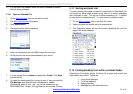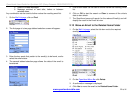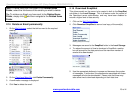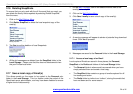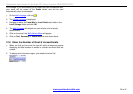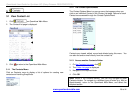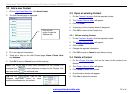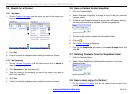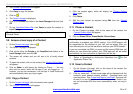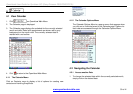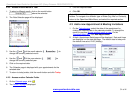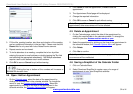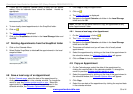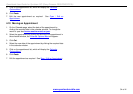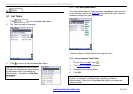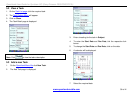OpenHand User Guide for Symbian UIQ (Sony Ericsson P800/P900/P910i)
2. The Contact Options Menu will appear.
3. Click Copy to copy the contact.
4. Click on
.
5. The
Folder List page is displayed.
6. Click on the Private sub-folder in the Local Storage folder and click
OK.
7. On the
OpenHand Menu Bar, click Paste to paste the contact to
Local Storage.
Tip: You can use the same method to Copy a Contact to any other
Contacts Folder
3.9 Access a local copy of a Contact
1. On the Contact List page, click on .
2. The Folder List page is displayed.
3. Click on the either the Private or the SnapShot sub-folders in the
Local Storage folder and click OK.
4. The screen will refresh and you will see a list of locally stored
contacts.
5. To open the contact, click on the contact, the
Contact Options Menu
will appear.
6. Click on Show, or dial directly by clicking on Phone ….. You can
also send an email, which will be sent if you are logged on. If,
however, you are not connected, it will be kept in Local Drafts and
sent automatically when you log on again.
3.10 Copy a Contact
1. On the Contact List page, click the contact to be copied.
2. The
Contact Options Menu will appear.
3. Click Copy.
4. Click the contact again, which will display the
Contact Options
Menu again.
5. Click Paste.
6. Edit the new contact as required using Edit from the
Contact
Options Menu.
3.11 Phone a Contact
1. On the Contact List page, click on the name of the contact, the
Contact Options Menu will appear.
2. Click on Phone Office, Phone Mobile, Phone Home.
Note: If you are connected via GPRS, a message will appear asking
confirmation to suspend your GPRS session. Your GPRS session will
be suspended for the duration of your call, but not ended. After you
have finished your call you will be able to continue your GPRS session.
If you are connected via GSM, you must end the current GSM data call
before you can phone the contact. Your GSM data call will be ended
permanently, so your connection to OpenHand will be lost.
3. Return to OpenHand by clicking the OpenHand icon on the
Application Picker Tab
3.12 Email a Contact
1. On the Contact List page, click on the name of the contact, the
Contact Options Menu will appear.
2. Click on ‘send mail’. A blank email page will be displayed with the
contact’s email address already entered. Complete email and
send as before. See
Create and Send a new Email. The email will
be sent if you are logged on, or it will be kept in Local Drafts if you
are not connected and then sent automatically when you log on
again.
www.openhand-mobile.com 29 of 41