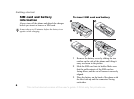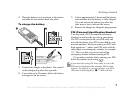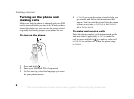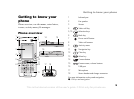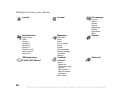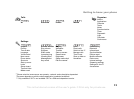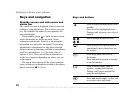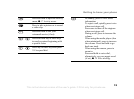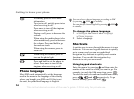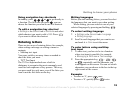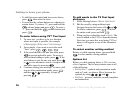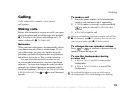12
Getting to know your phone
Keys and navigation
Standby screen and main menu and
status bar
The standby screen is displayed when you are not
calling or using the menus. This is where you can
see, for example, the name of your operator, the
time and the date.
From standby, press to enter the main menu,
where the menus are shown as icons. Some
submenus include tabs. Scroll to a tab using the
navigation key and select an option. To get more
information, explanations or tips about selected
features, menus or functions available in your phone,
scroll to a menu item } Info. To enter a list of
options } More. There are different alternatives
in the list of options depending on where you are
in the menus.
The status bar at the top of the screen contains
icons, which give information related to the phone
and its activities,
% 93 Icons.
Keys and buttons
Press to enter the main menu from
standby.
Press to select highlighted items.
During a call, press to view a list of
options.
Move through menus and tabs.
Press to select the options shown
immediately above these keys on
the screen.
Press to go back one level in
the menus.
Press and hold to return to standby
or end a function.
Press to delete items, such as
pictures, sounds and contacts.
During a call, press and hold to
mute the microphone.
Press and hold to make a video call
or to enter video call mode.
This is the Internet version of the user's guide. © Print only for private use.