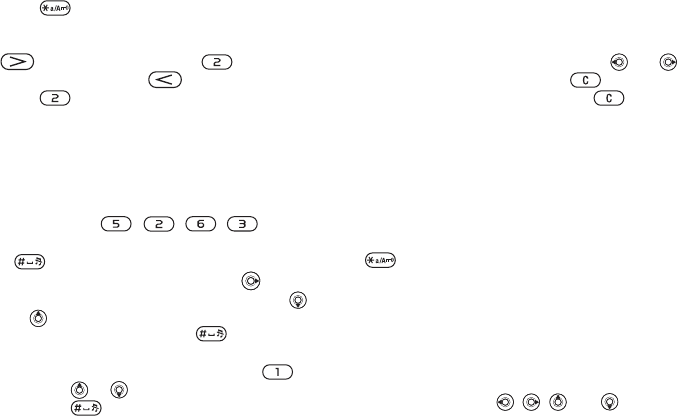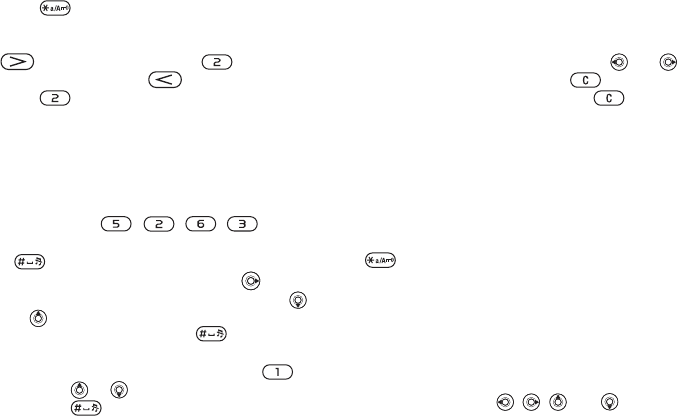
16
Getting to know your phone
• To shift between capital and lower-case letters,
press , then enter the letter.
• You can use the volume buttons as a shortcut to
certain letters. To enter a ‘B’, press and hold the
volume button and press . To enter a
‘C’, press and hold the volume button and
press .
To enter letters using T9™ Text Input
1 To enter text, you have to be in a function
where text input is possible, for example
} Messaging } Write new } Text message.
2 For example, if you want to write the word
“Jane”, press , , , .
3 If the word shown is the one you want, press
to accept and add a space. To accept a
word without adding a space, press . If the
word shown is not the one you want, press
or to view alternative words. Accept a word
and add a space by pressing .
4 Continue writing your message. To enter a full
stop or other punctuation marks, press
and then or repeatedly. Accept by
pressing .
To add words to the T9 Text Input
dictionary
1 While entering letters } More } Spell word.
2 Edit the word by using multitap input.
Navigate between the letters with and .
To delete a character, press . To delete
the entire word, press and hold .
3 When you have edited the word } Insert. The
word is added to the T9 Text Input dictionary.
Next time you enter this word using T9 Text
Input, it will appear as one of the alternative
words.
To select another writing method
Before, or while entering letters, press and hold
to select another writing method.
Options list
Before, or while entering letters, } More to view
a list of options. The list may contain some or all
of the following:
• Add symbol – symbols and punctuation marks
such as ? and , are shown. Move between the
symbols by using , , and .
• Add item – pictures, melodies, sounds, templates
and animations.
This is the Internet version of the user's guide. © Print only for private use.