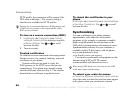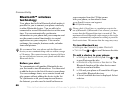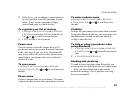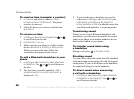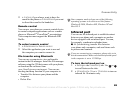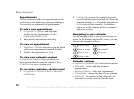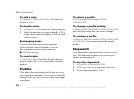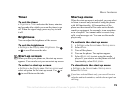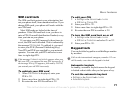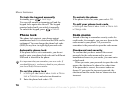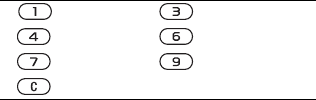
72
More features
Appointments
You can choose to add a new appointment or use
an old one as a template by copying and editing it.
You can also set reminders for appointments.
To add a new appointment
1 } Organizer } Calendar and highlight
the date for the appointment } Select
} New appointment } Add.
2 Enter details and confirm each entry.
To view an appointment
1 Organizer } Calendar and select a day on which
you have an appointment (marked in bold).
2 Scroll to the appointment } View.
To view your calendar content
} Organizer } Calendar. Days on which you
have appointments are marked in bold. } More
} View week to view a certain week.
To set when reminders should sound
1 } Organizer } Calendar } More } Advanced
} Reminders.
2 } Always if you want the reminder to sound
even though the phone is turned off. When the
reminder sounds } Yes to read the appointment.
} No to turn off the reminder. A reminders
option set in the calendar affects a reminders
option set in tasks.
Navigating in your calendar
Use the navigation key to move between days or
weeks. In the monthly and weekly views, you can
also use the keypad as follows
:
Calendar settings
} Organizer } Calendar } More and select an option.
• View week – select, add, edit or delete
appointments.
• New appointment – add a new appointment.
• Change date – change the date of your calendar.
• Advanced – for options to find, delete all, set
reminders or select a start day for the week.
Back a week Next week
Back a month Next month
Back a year Next year
Today’s date
This is the Internet version of the user's guide. © Print only for private use.