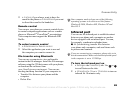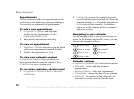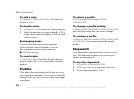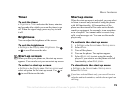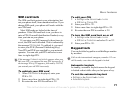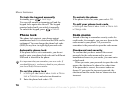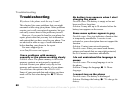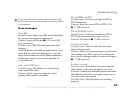77
More features
SIM card lock
The SIM card lock protects your subscription, but
not your phone itself, from unauthorized use. If you
change SIM cards, your phone still works with the
new SIM card.
Most SIM cards are locked at the time of
purchase. If the SIM card lock is on, you have to
enter a PIN (Personal Identification Number) every
time you turn on your phone.
If you enter your PIN incorrectly three times in
a row, the SIM card is blocked. This is indicated by
the message PIN blocked. To unblock it, you need
to enter your PUK (Personal Unblocking Key).
Your PIN and PUK are supplied by your network
operator. You can edit your PIN and select a new
four- to eight-digit PIN.
To unblock your SIM card
1 When PIN blocked is displayed, enter your
PUK } OK.
2 Enter a new four- to eight-digit PIN } OK.
3 Re-enter the new PIN to confirm } OK.
To edit your PIN
1 } Settings } the General tab } Locks
} SIM lock } Change PIN.
2 Enter your PIN } OK.
3 Enter a new four- to eight-digit PIN } OK.
4 Re-enter the new PIN to confirm } OK.
To turn the SIM card lock on or off
1 } Settings } the General tab } Locks
} SIM lock } Protection and select On or Off.
2 Enter your PIN }
OK.
Keypad lock
You can lock the keypad to avoid dialling a number
by accident.
Automatic keylock
In standby, automatic keylock means the keypad
is locked a short while after you last press a key.
To set the automatic keylock
} Settings } the General tab } Locks
} Automatic keylock.
If the message Codes do not match appears when you
edit your PIN, you entered the new PIN incorrectly. If
the message Wrong PIN appears, followed by Old PIN:,
you entered your old PIN incorrectly.
Calls to the international emergency number 112 can
still be made, even when the keypad is locked.
This is the Internet version of the user's guide. © Print only for private use.