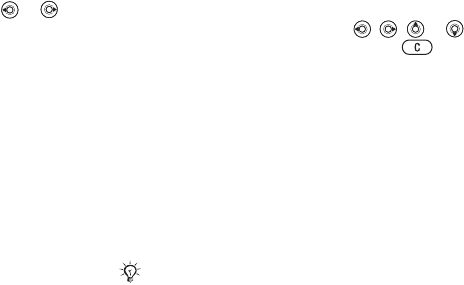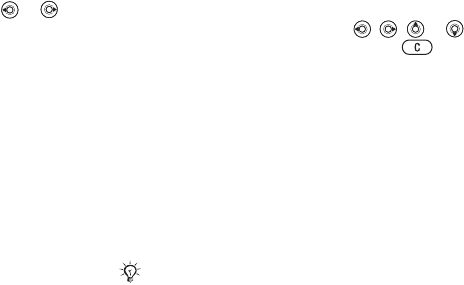
57
Entertainment
To set the vibrating alert
Settings } the Sounds & alerts tab } Vibrating alert
and select the setting you want. Use or to
scroll between the tabs.
Sounds and alerts options
From Settings and the Sounds & alerts tab, you
can set:
• Message alert – select how you want to be
notified of an incoming message.
• Key sound – select what sound you want the
keys to make when you press them.
MusicDJ™
You can compose and edit melodies to use as
ringtones using the MusicDJ
™
. A melody consists
of four types of tracks – Drums, Basses, Chords,
and Accents. A track contains a number of music
blocks. The blocks consist of pre-arranged sounds
with different characteristics. The blocks are grouped
into Intro, Verse, Chorus and Break. You compose
a melody by adding music blocks to the tracks.
To compose a melody
1 } Entertainment } MusicDJ™.
2 Choose to Insert, Copy and Paste blocks to
compose your melody. Use , , or
to move between the blocks. Press to
delete a block. } More to view more options.
To edit a previously created melody
} File manager } Sounds and select the melody
} More } Edit.
Sending and receiving
You can send and receive melodies using one of
the available transfer methods. Please note that you
are not allowed to exchange copyright-protected
material.
To send a melody
1 } File manager } Sounds and select a melody.
2 } More } Send and select a transfer method.
You cannot send a polyphonic melody or an MP3 file
in a text message.
This is the Internet version of the user's guide. © Print only for private use.