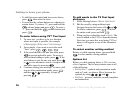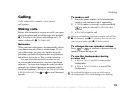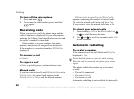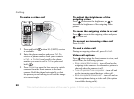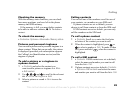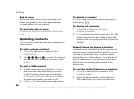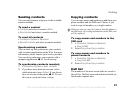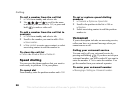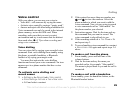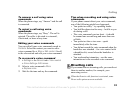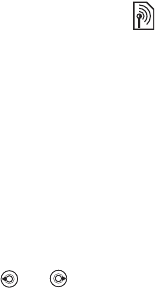
24
Calling
To select default contacts
1 } Contacts } Options } Advanced
} Default contacts.
2 Select Phone contacts or SIM contacts.
Contacts
Contacts is like an address book, in which you can
store names, phone numbers and email addresses.
You can also add pictures, ringtones and personal
information, such as birthday, email, Web and
street addresses, to the contacts.
When you add information to a contact, the
information is organized under five tabs.
To add a phone contact
1 } Contacts } New contact } Add.
2 Enter the name directly or press Add and enter
the name } OK.
3 Enter the number directly or press Add and
enter the number } OK.
4 Select a number type.
5 Scroll between the tabs using and .
Select fields to enter more information. To
enter symbols, for example, @ in an email
address } Symbols and select a symbol } Insert.
6 When you have entered the information } Save.
SIM contacts
On your SIM card, you can save entries as a name
with a single number. The number of entries you
can save depends on the amount of memory
available on the SIM card, see Contacts } Options
} Advanced } Memory status.
To add a SIM contact
If SIM contacts are default contacts, follow the same
steps as for adding a phone contact. You can add
only name and number to SIM contacts.
Always save on the SIM card
You can set the phone to save entries automatically
to the SIM card. With this setting, names and phone
numbers that you add to or edit in your phone
contacts in the phone memory are also saved on
the SIM card. The number of phone numbers that
can be saved depends on the type of SIM card.
To automatically save names and
phone numbers to the SIM card
1 }Contacts } Options } Advanced
} Auto save on SIM.
2 Select On.
Contact your network operator for more information.
This is the Internet version of the user's guide. © Print only for private use.