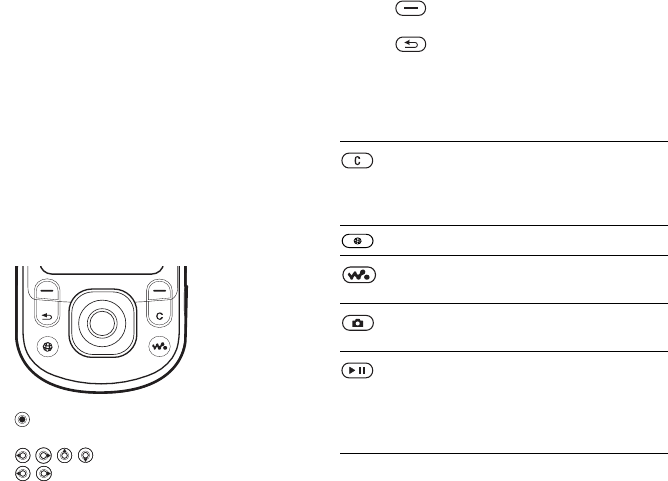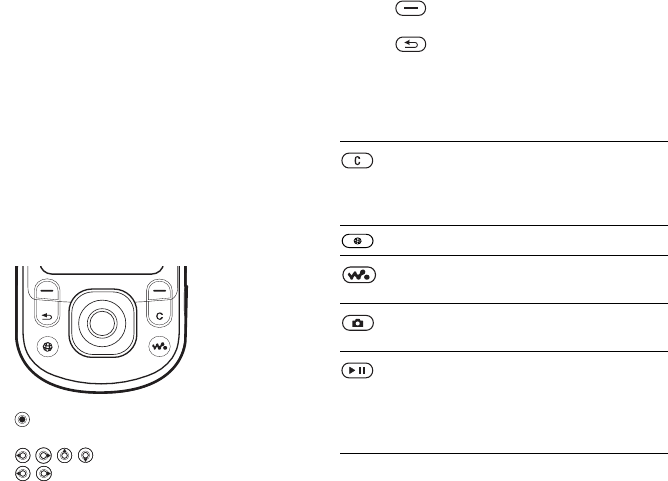
This is the Internet version of the user's guide. © Print only for private use.
13
Getting to know your phone
Navigation
The main menus are shown as icons on the desktop.
Some submenus include tabs that appear on the
screen. Scroll to a tab by pressing the navigation
key left or right and select an option.
Navigating the menus
•Press (navigation key) to go to the desktop or
to select highlighted items.
•Press to move through the menus.
•Press to move between the tabs.
• Press to select options shown immediately
above these keys on the screen.
• Press to go back one level in the menus.
Press and hold to return to stand-by or to end
a function.
Keys and buttons
20 Back Style-Up™ Cover
21 Camera lens
22 External speaker
For more information % 13 Keys and buttons
Press to delete items, such as
pictures, sounds and contacts.
During a call, press and hold
to mute the microphone.
Press to open the browser.
Press to open or minimize the
WALKMAN™ player.
Press to take a picture or to record
a video clip.
Press and hold to launch the
WALKMAN player or radio in
a minimized mode and press again
to close the WALKMAN player
or radio.